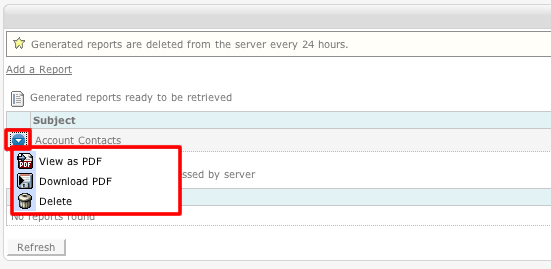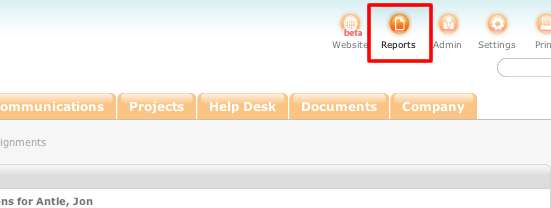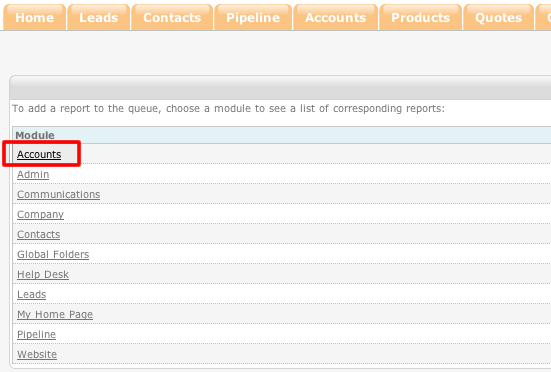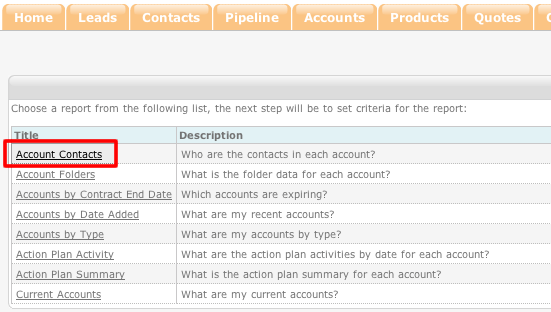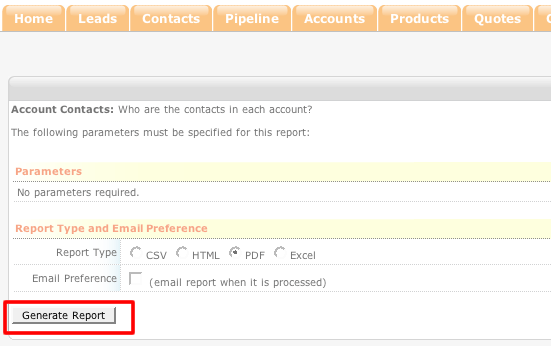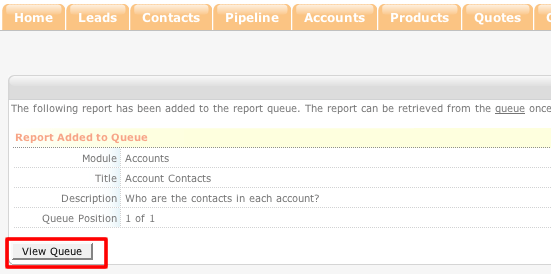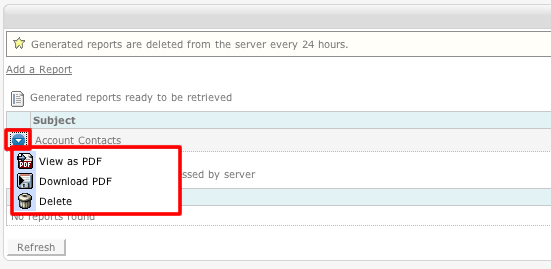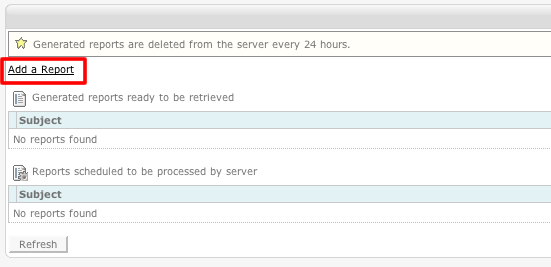How to Create a Report
- Login to your ConcourseSuite site.
- Select the Reports button in the upper right-hand corner of the screen.
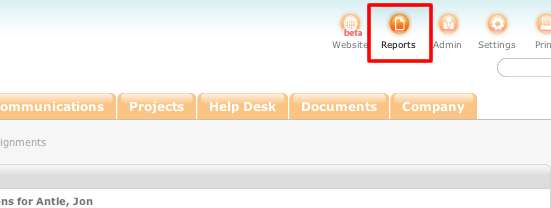
- Select Add Report at the top of the page, or Add from the sub-menu.
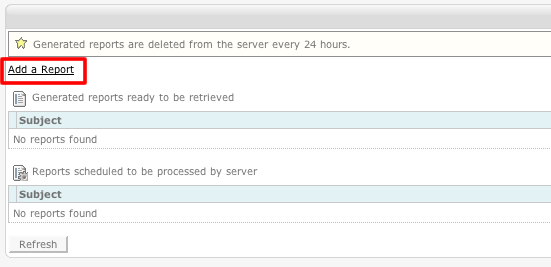
- Select whichever module you wish to generate a report on.
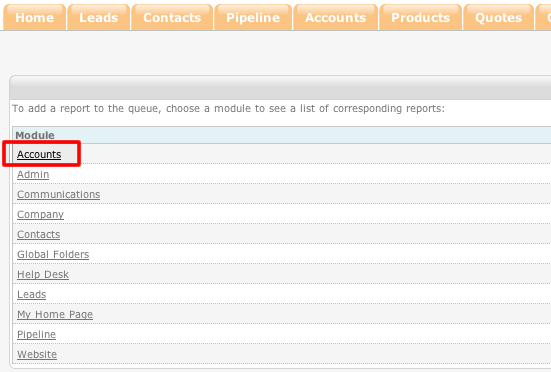
- Select the report of your choice.
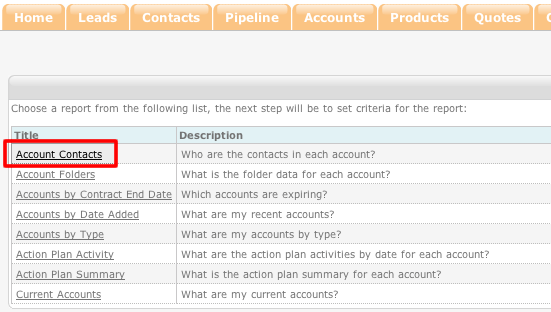
- A form appears for you to select the Report type and Email preference. Select Generate Report to continue.
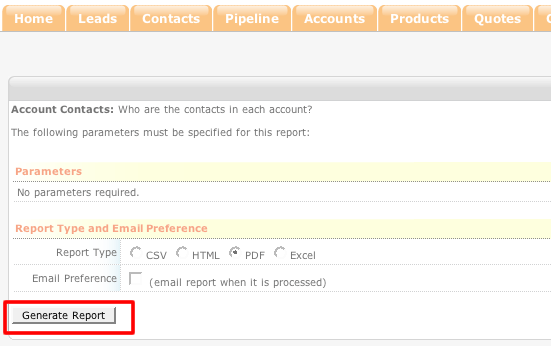
- This window appears to inform you that the report has been added to the queue. Select View Queue to continue.
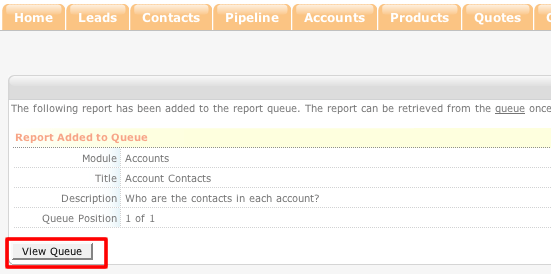
- In the queue, you can perform actions on the report by clicking on the blue action icon to the left of the report. To view the report, either click View as
PDF or Download PDF.