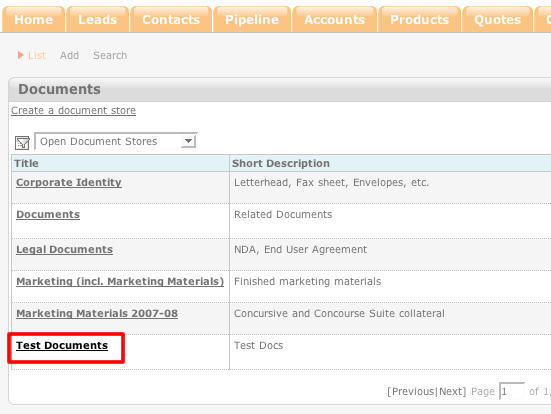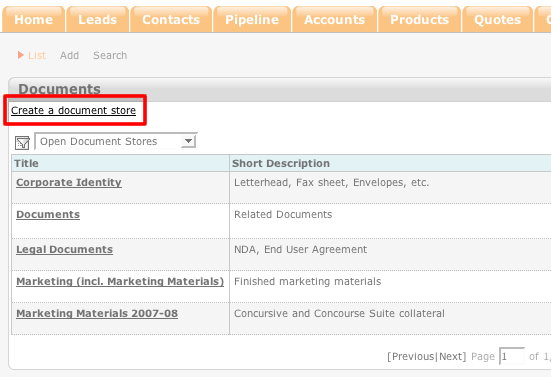How to Create a Document Store
- Login to your ConcourseSuite site.
- Click on the "Documents" tab.
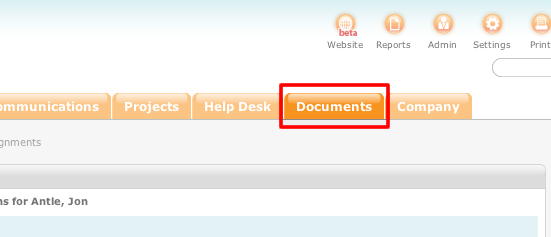
- Select Create Document Store.
- Enter the pertinent information into the proper fields. All fields with a red asterisk next to it is mandatory and must have information entered into it.
- Once the information has been entered, click Save.
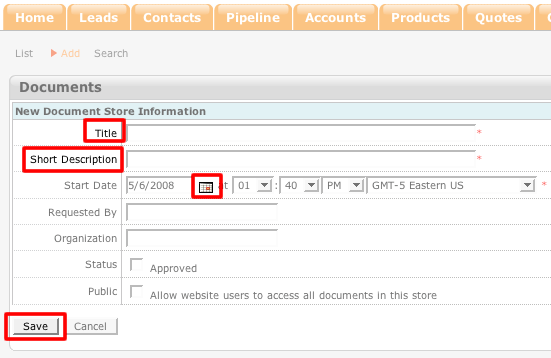
- Once you have saved your document store, it will be placed into the list of existing document stores.