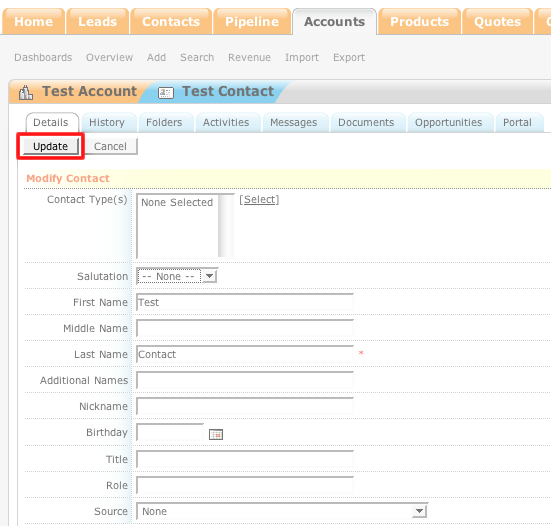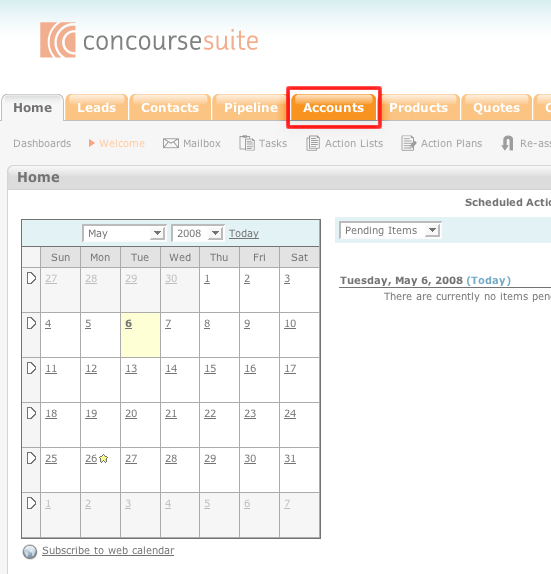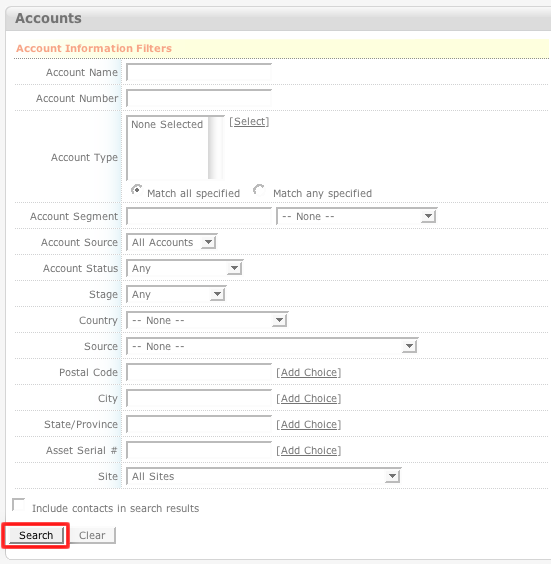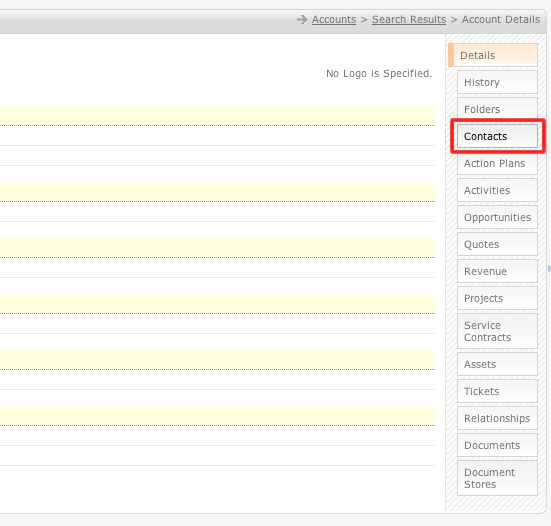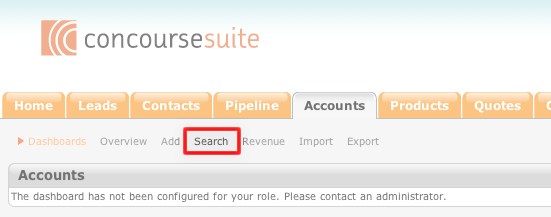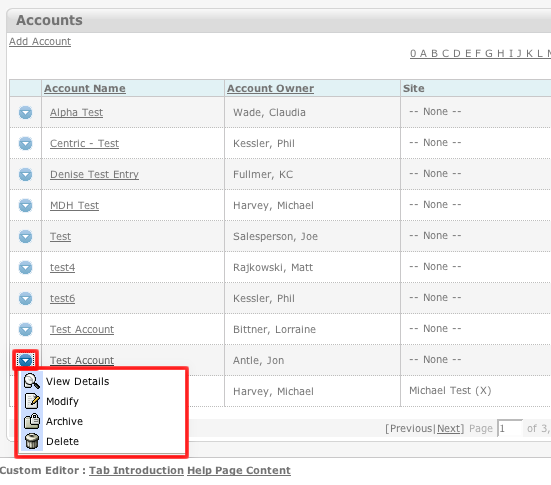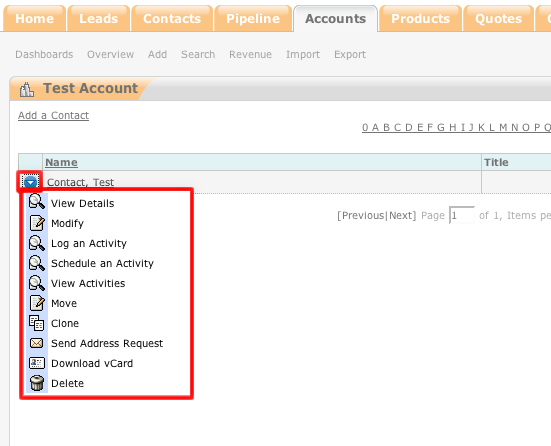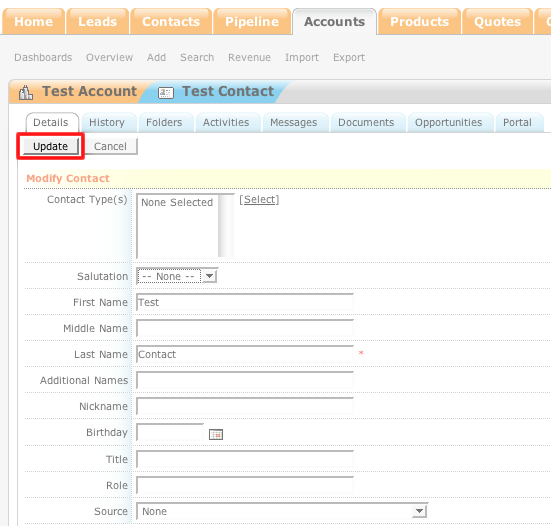How to Modify an Account Contact's Details
- Login to your ConcourseSuite site.
- Click on the “Accounts" tab.
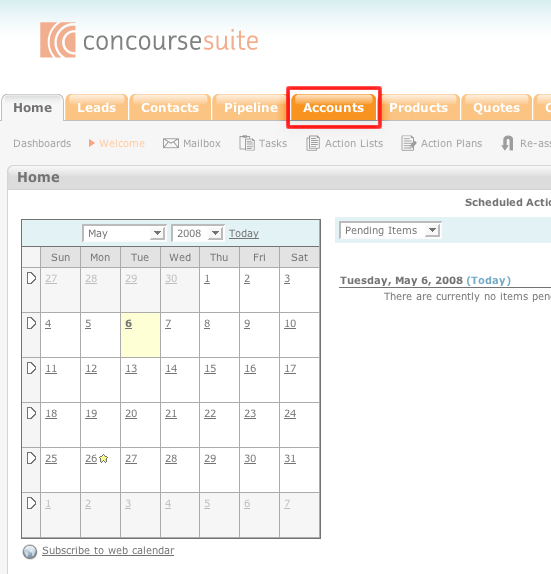
- Select Search.
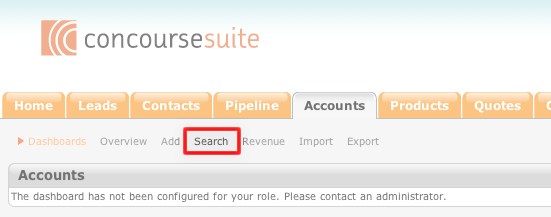
- Enter the appropriate search terms. If you leave all of the fields blank, the search will return all of the account records in the system.
- Click Search.
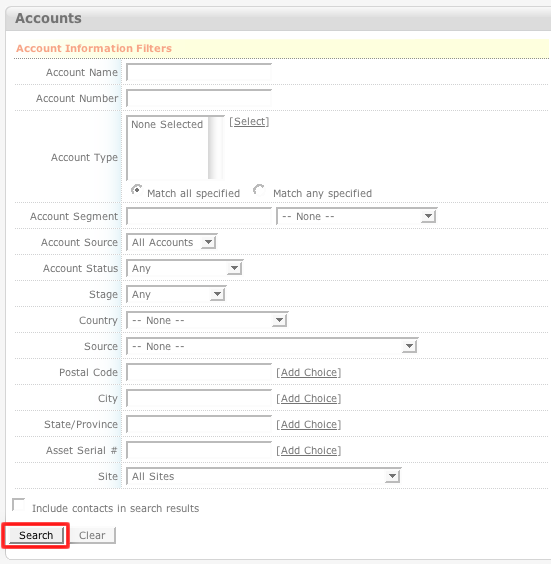
- Click the blue action icon to the left of the account that you wish to modify.
- Select View Details.
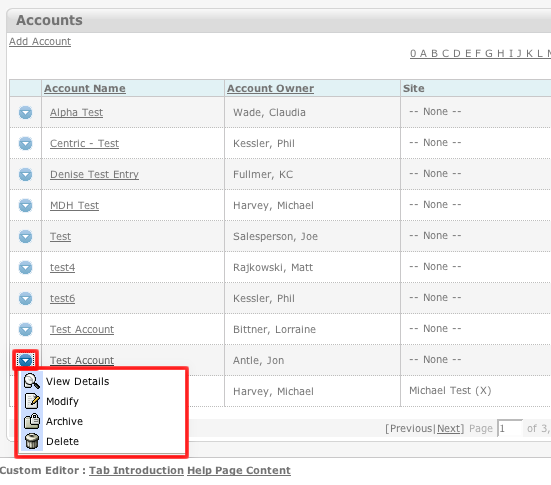
- Select the Contacts tab.
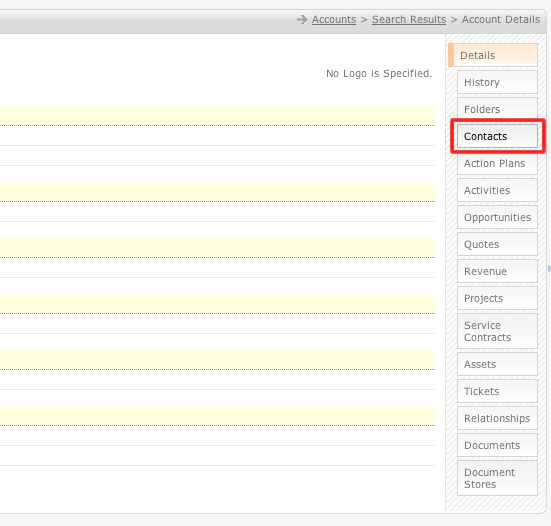
- Click the blue action icon to the left of the contact that you wish to modify.
- Click Modify.
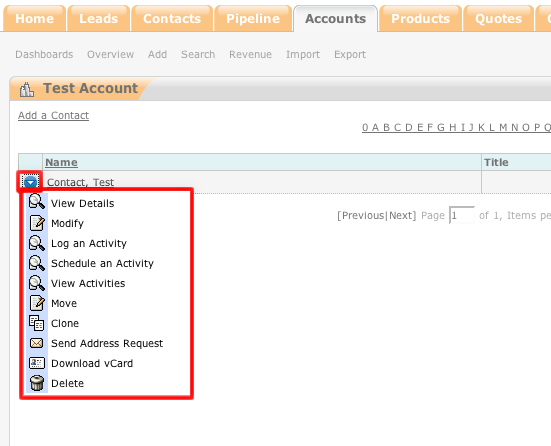
- Make the appropriate changes to the contact.
- Click Update.