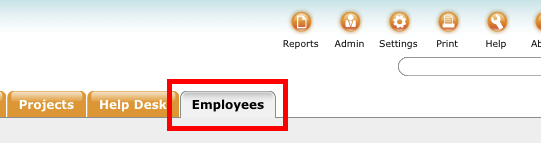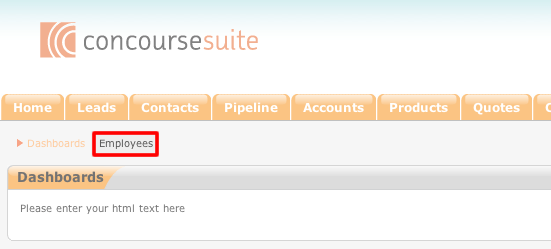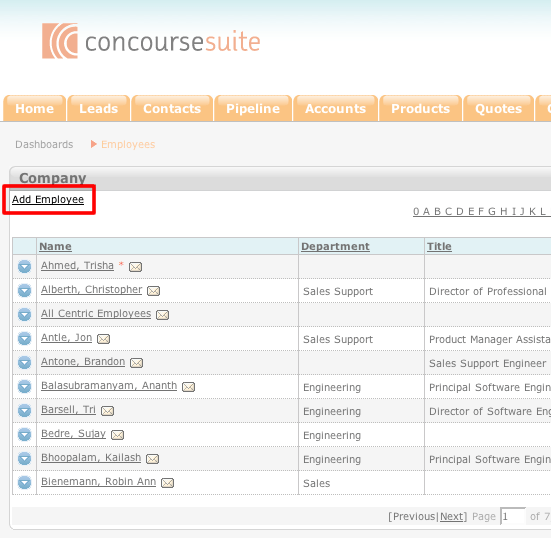How to Add an Employee
- Access your ConcourseSuite Business Tools site.
- Click on the Employees tab.
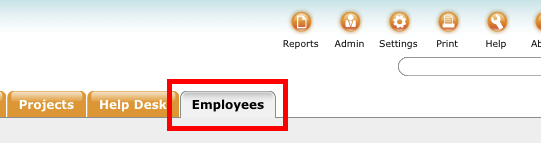
- Click the Employees link in the Module's sub-menu.
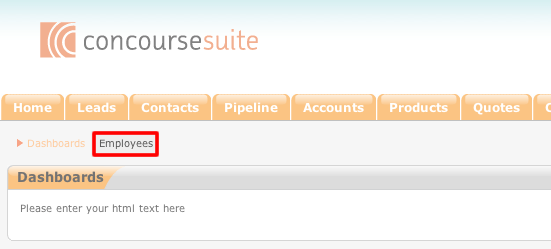
- Fill-in the pertinent information in the appropriate fields.
- When you are finished, click Save to save the employee record to the system, or Save & New to save the current employee record to the system and then open a
blank page so that you may add an additional employee to the system.
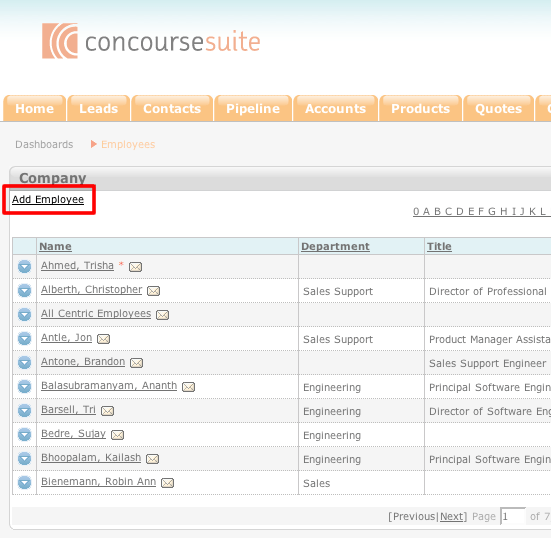
- Once the Save button has been clicked, the new employee will be added to the system.