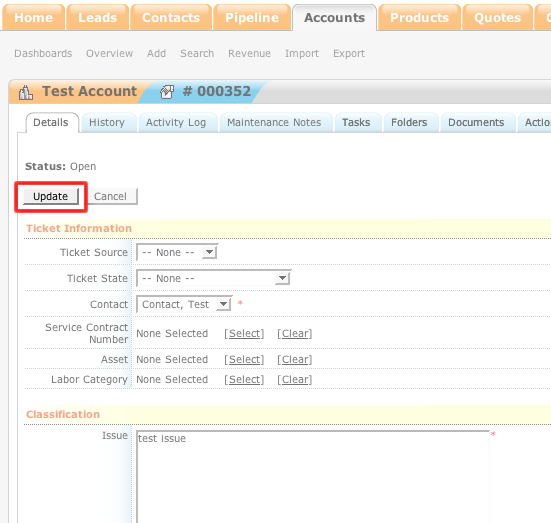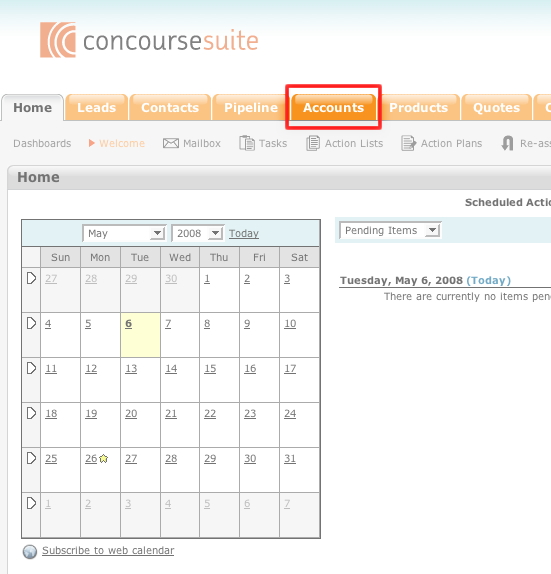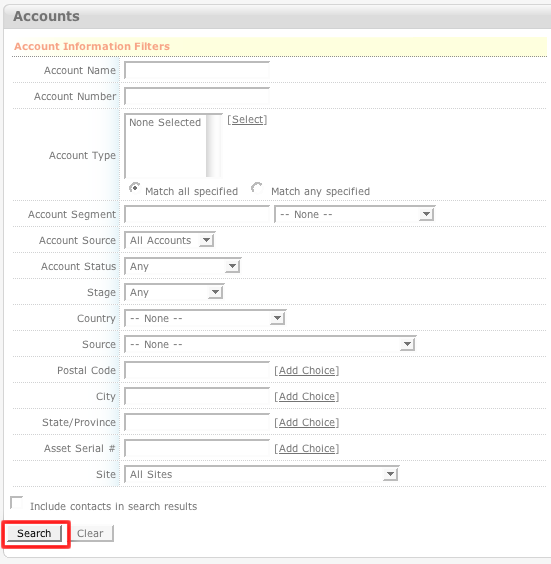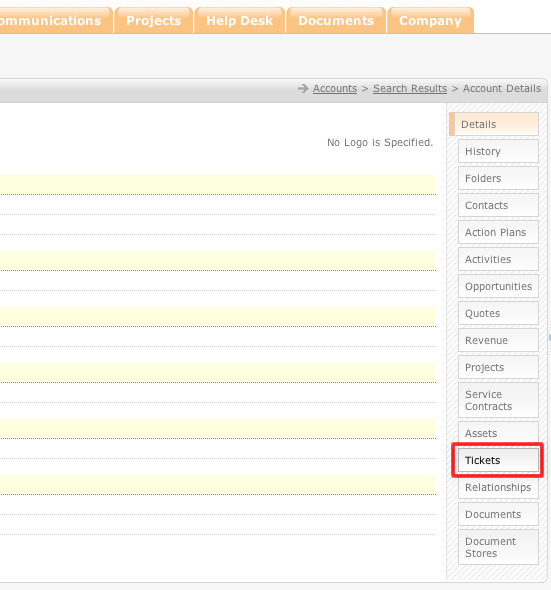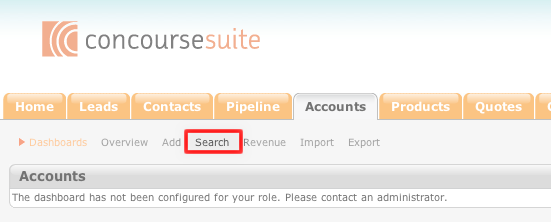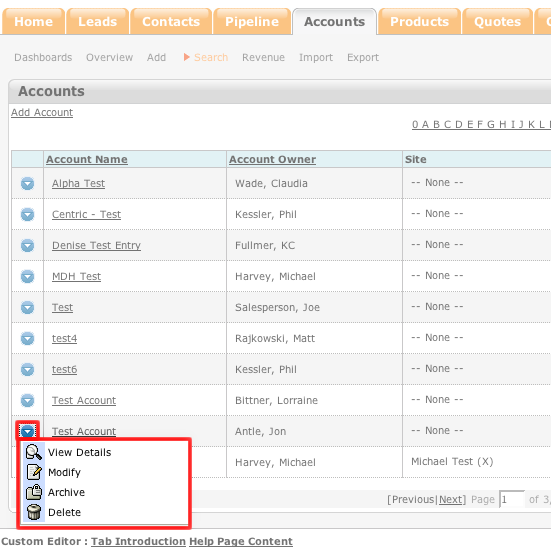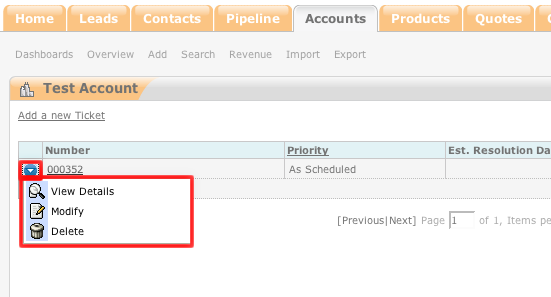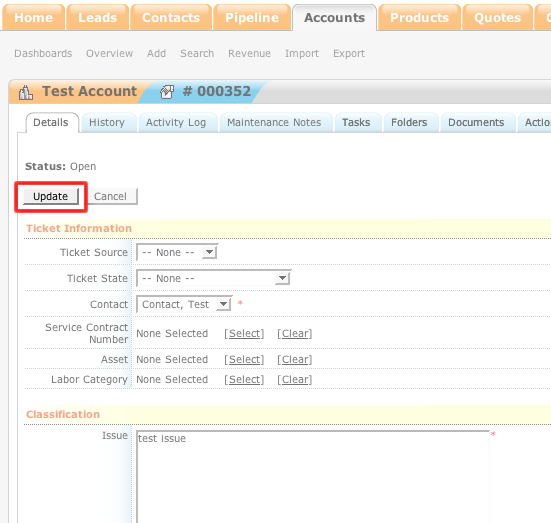How to Modify Account Ticket Details
- Login to your ConcourseSuite site.
- Click on the “Accounts" tab.
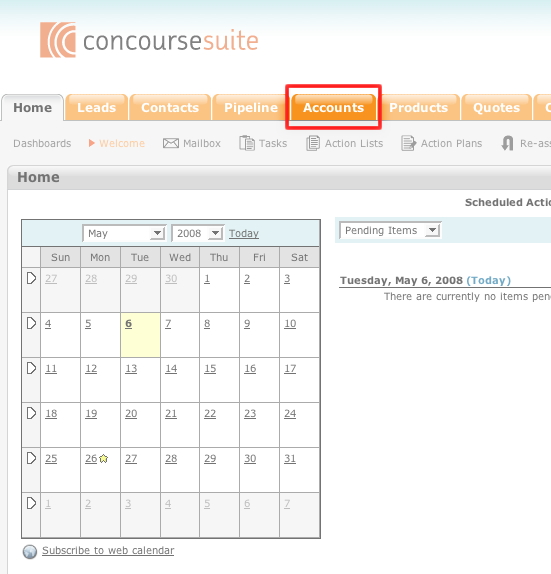
- Select Search.
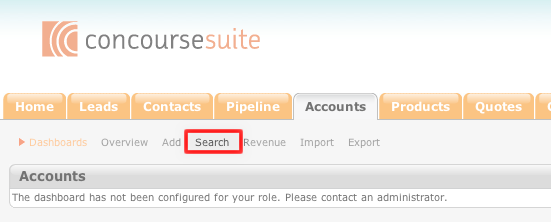
- Enter the search terms into the appropriate fields. If you leave all of the fields open, the search will return all account records in the system.
- Click Search.
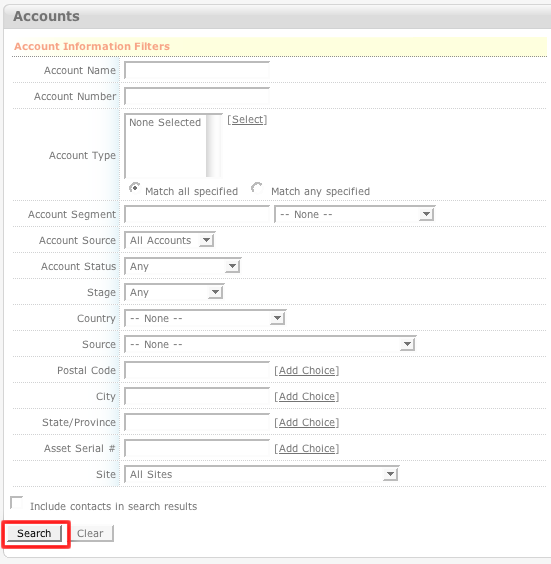
- Click the blue action icon to the left of the accounts that would like to modify.
- Click View Details.
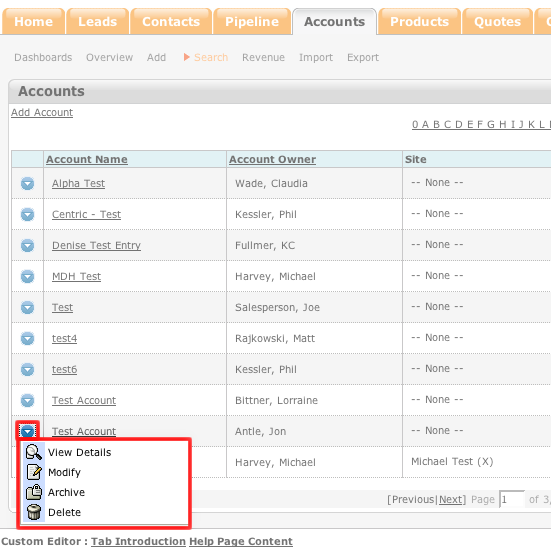
- Click the Tickets tab on the right side of the page.
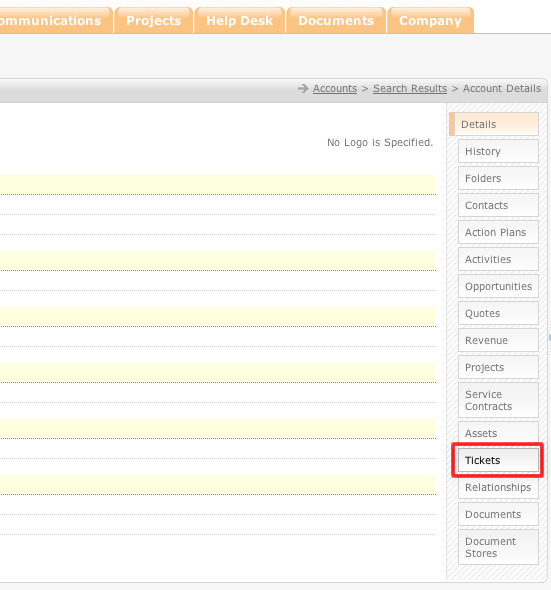
- Click the blue action icon to the left of the ticket that you would like to modify.
- Click Modify.
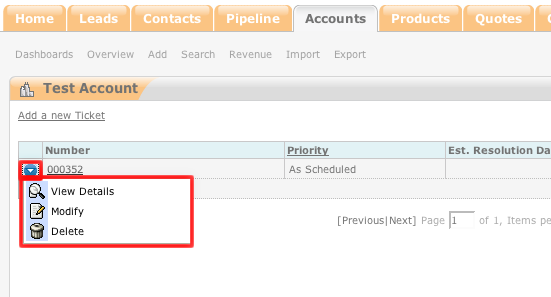
- Make the necessary changes to the ticket.
- Click Update.