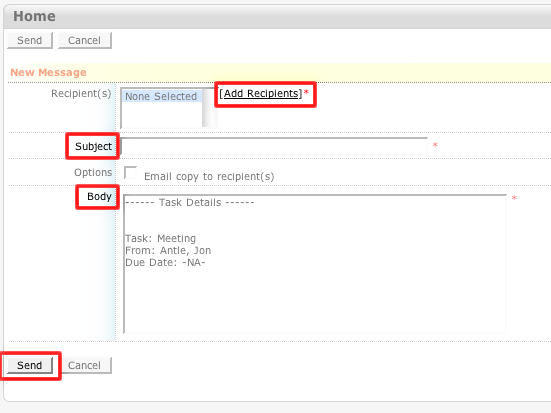How to Forward a Task
- Login to your ConcourseSuite site.
- Click on the “Tasks" link.
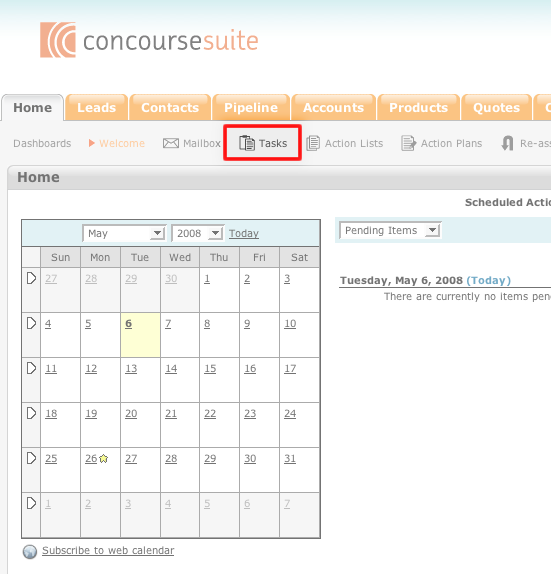
- Select the task that you would like to forward.
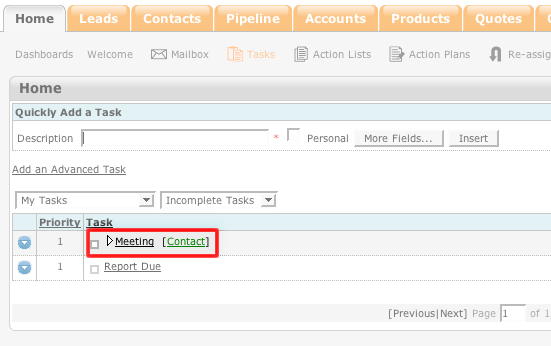
- Select Forward.
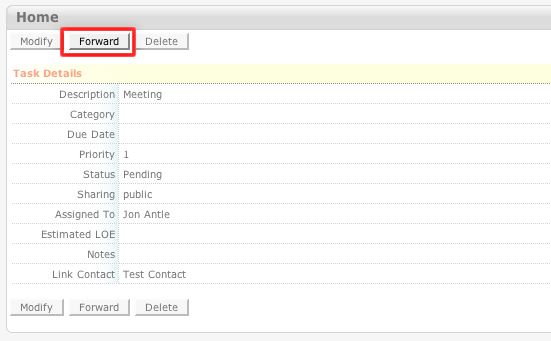
- Click Add Recipients to choose the task's recipient from a list of all of the contacts in the system.
- Enter the subject of the forward in the "Subject" field.
- Enter a message into the "Body" field.
- Click Send.