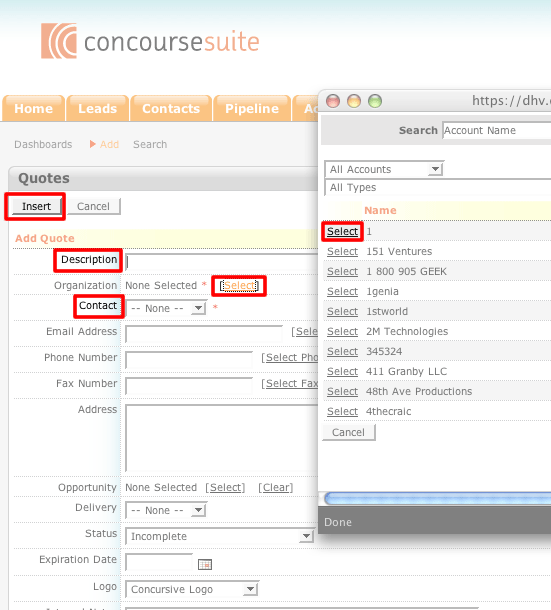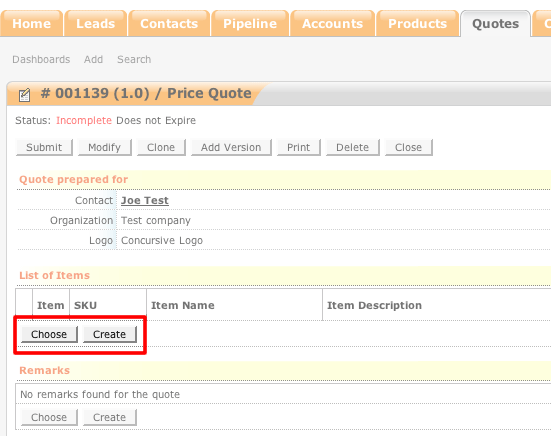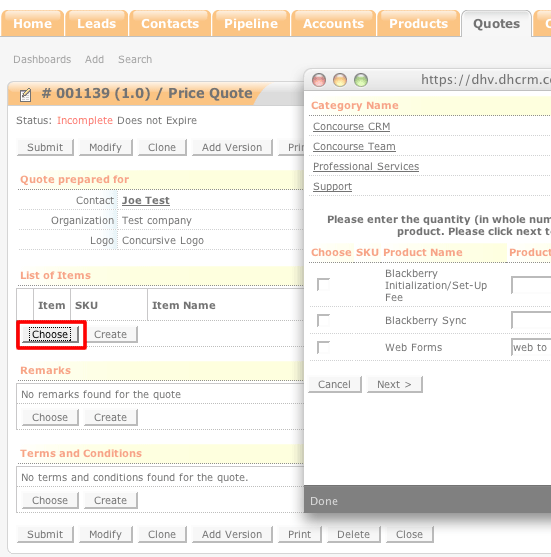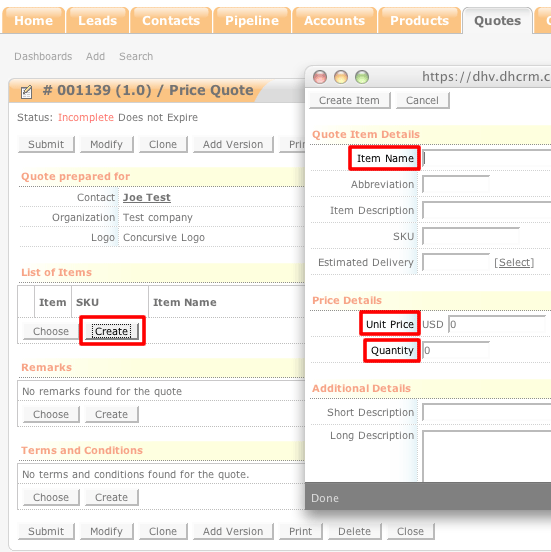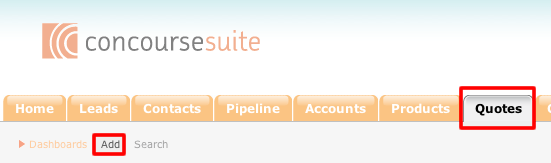How to Create Quotes
- Login to your ConcourseSuite site.
- Click on the "Quotes" tab.
- Select Add
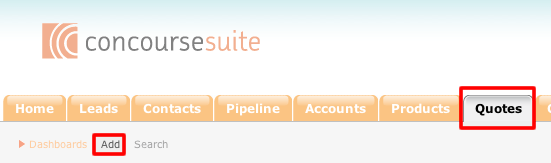
- Create the "Description."
- Insert the "Organization" by clicking Select. A pop-up window will appear with a list of all of the accounts in the system, then click Select next to the
appropriate account.
- Select a "Contact" from the drop-down menu.
- Select Insert to continue configuring this quote.
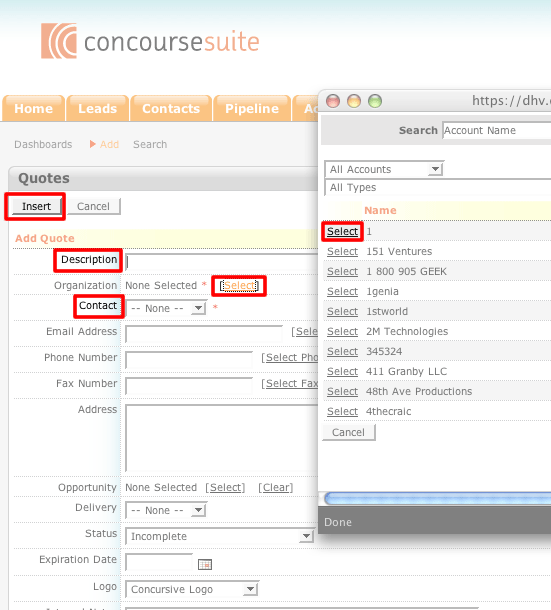
- The Quote Details Page will appear. Under the "List of Items" section select, "Choose" to pick an item from your product catalog or "Create" to add a new product.
- If you select "Choose," this is the layout of the pop-up window.
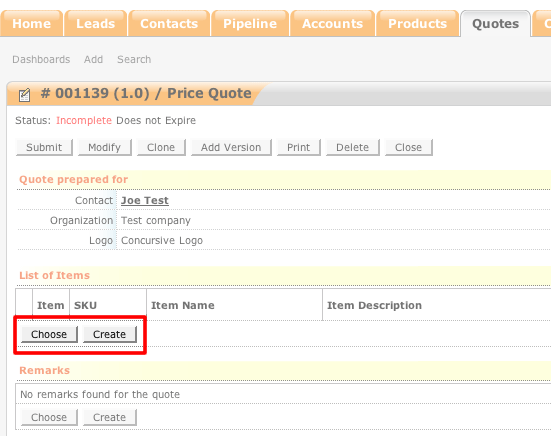
- If you select "Create," this is the pop-up window that will be displayed. Enter the information into the appropriate fields. Once all of the information has been entered,
Click, Create Item.
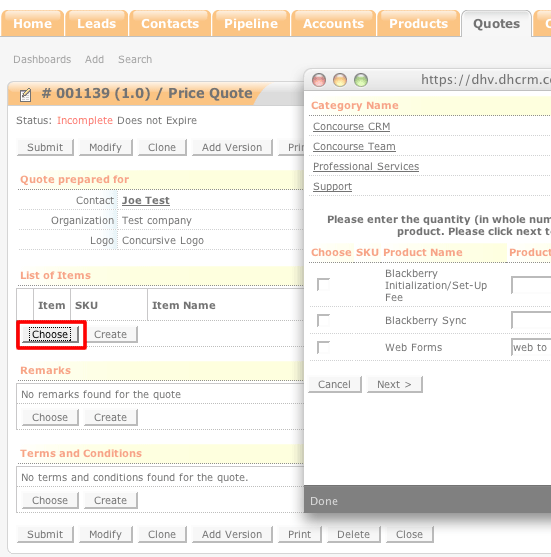
- If you would like to insert any Remarks or Terms and Conditions into the quote, click Choose under the appropriate field to insert them. You will follow the same
process as inserting an item into the quote.
- Once the item(s), remark(s), and terms and conditions have been inserted into the quote, you will be taken back to the Quote Details Page. To submit the quote, click Submit at the bottom of the page.
- There other options at the bottom of the page: "Modify," "Clone," "Add Version," "Print," "Delete," and "Close."
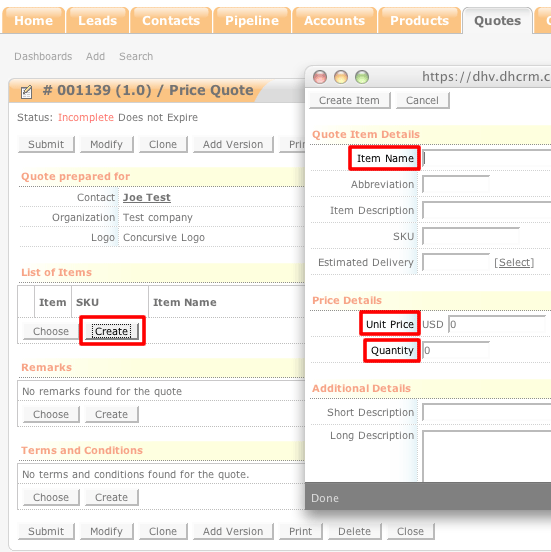
- Choose the submit method and the status, then click Save.