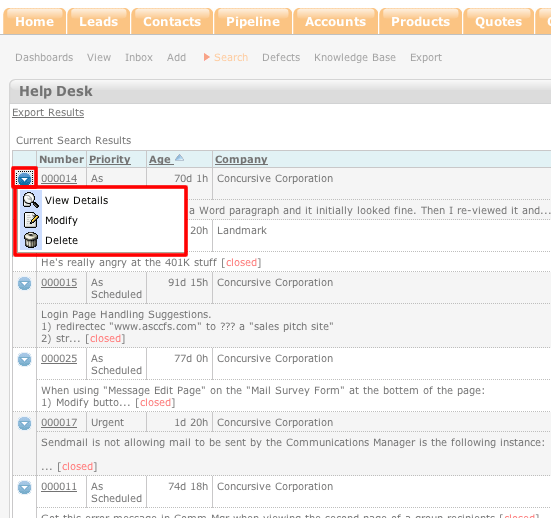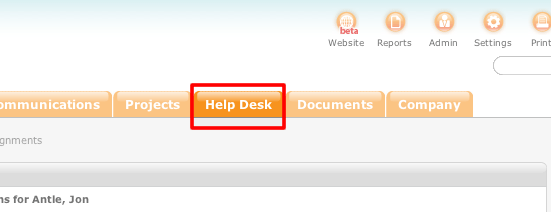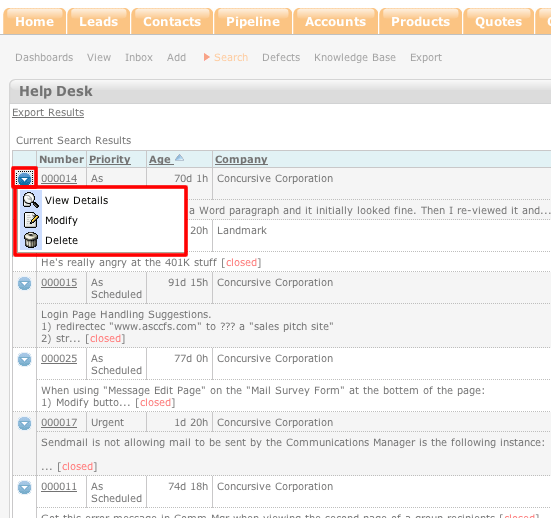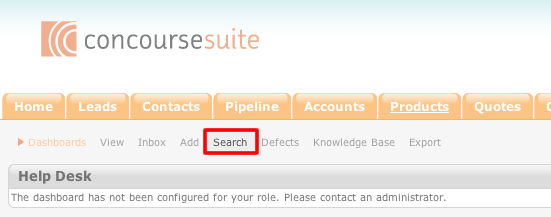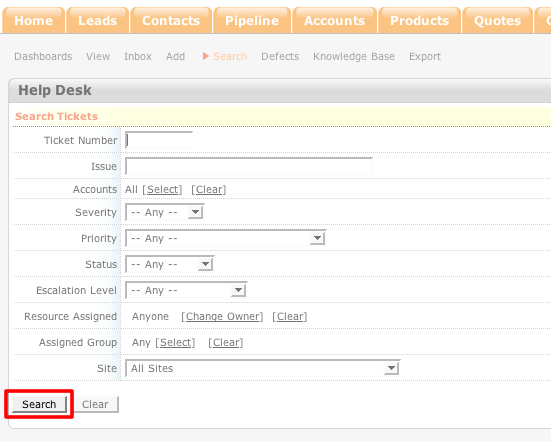How to Search Existing Tickets
- Login to your ConcourseSuite site.
- Click on the "Help Desk" tab.
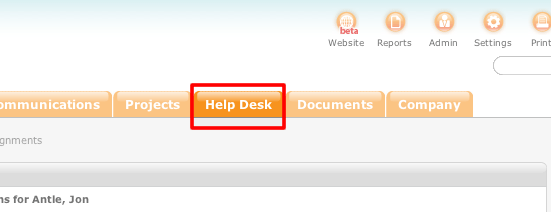
- Select Search
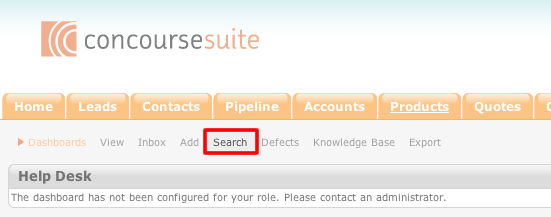
- Enter the search terms into the appropriate fields. If you leave all of the fields blank, the search will yield all of the tickets that are in the system.
- Once the search terms have been entered, click Search.
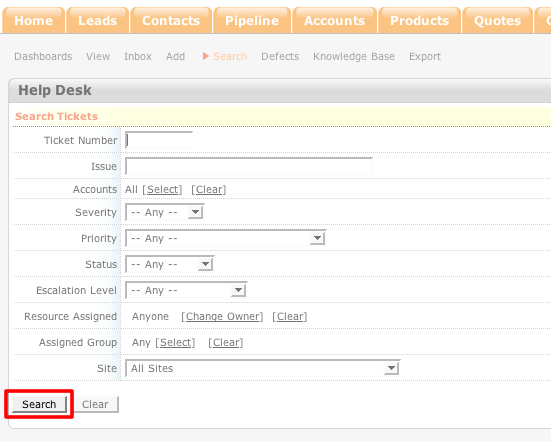
- Once Search has been selected, you will be taken to the search results page.
- You can perform actions on the search results by clicking on the blue action icon to the left of the ticket.