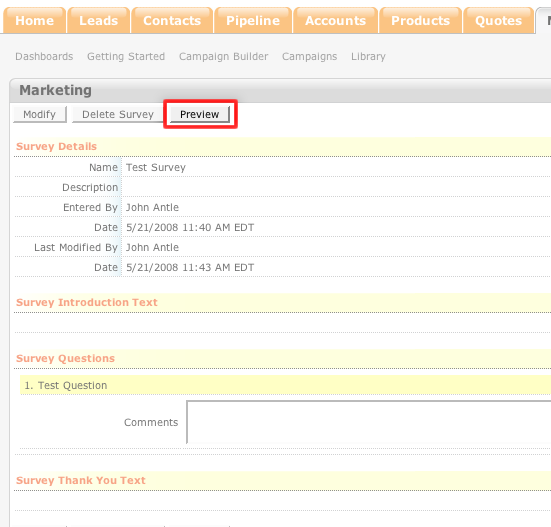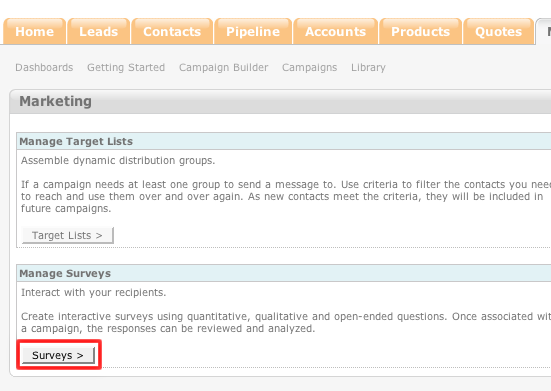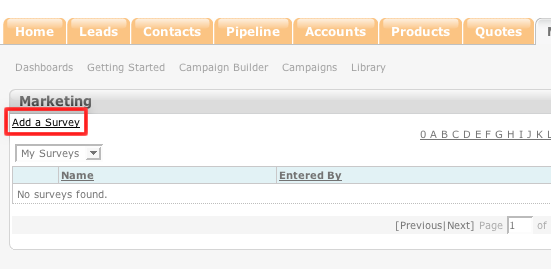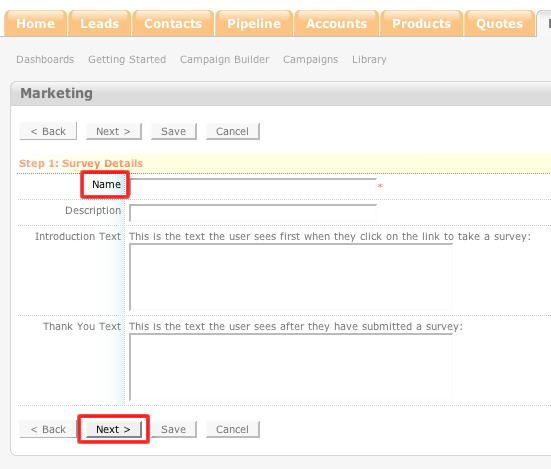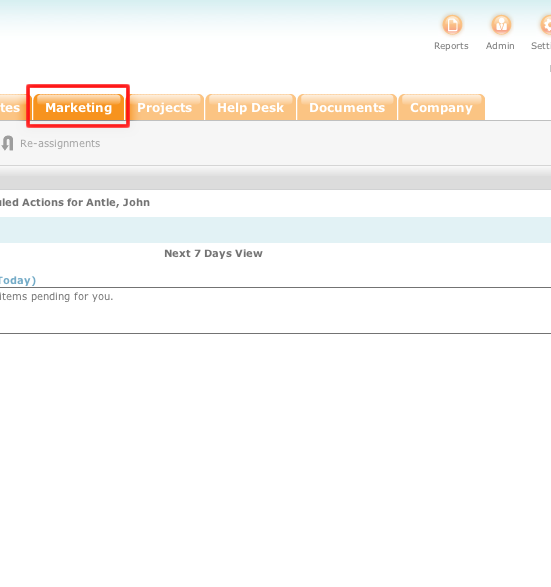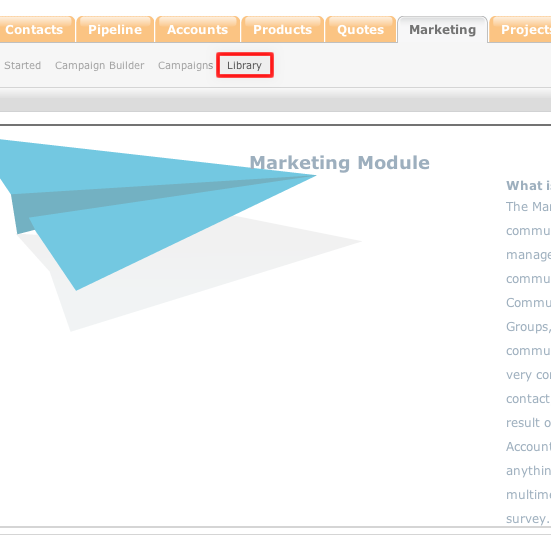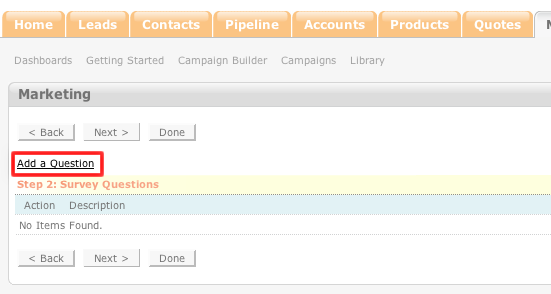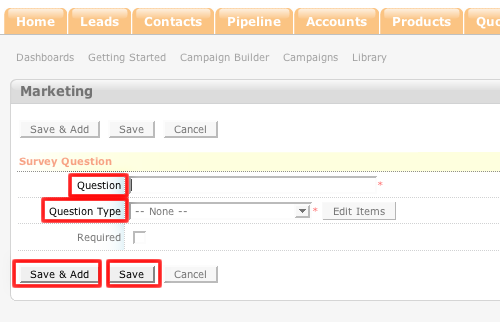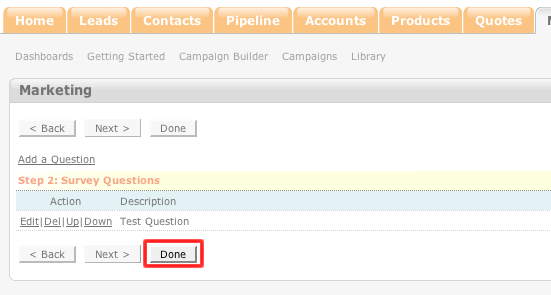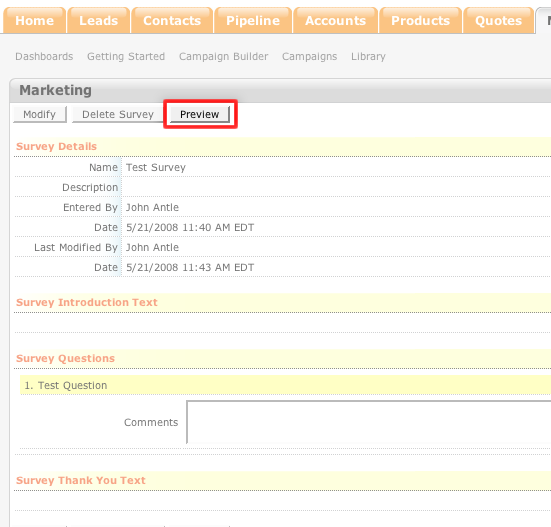How to Add a Marketing Survey
- Login to your ConcourseSuite site.
- Click on the “Marketing†tab.
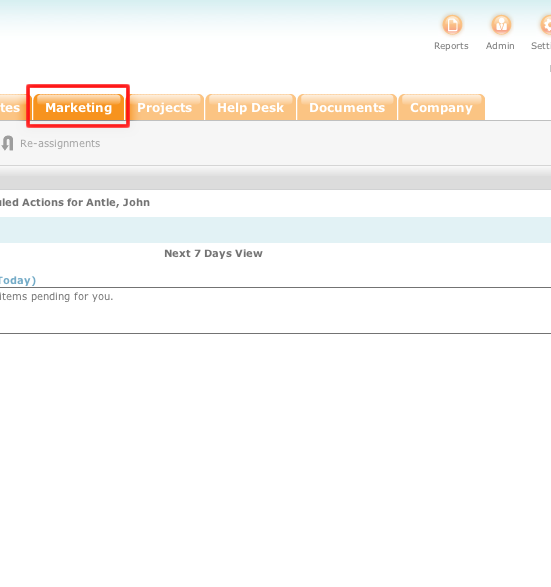
- Select Library.
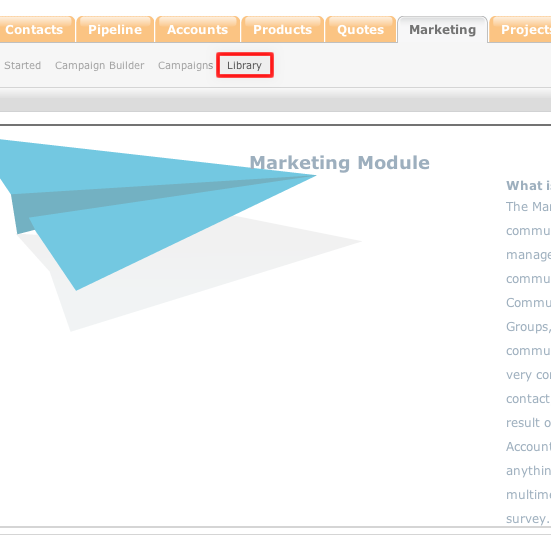
- Click Surveys.
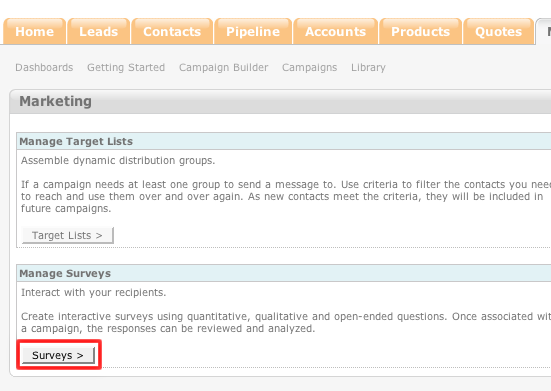
- Click Add Survey.
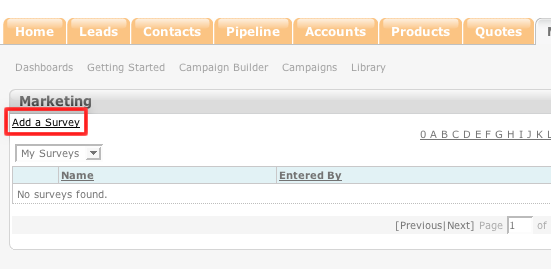
- Enter the name of the survey into the "Name" field.
- Enter any other pertinent details into the appropriate fields.
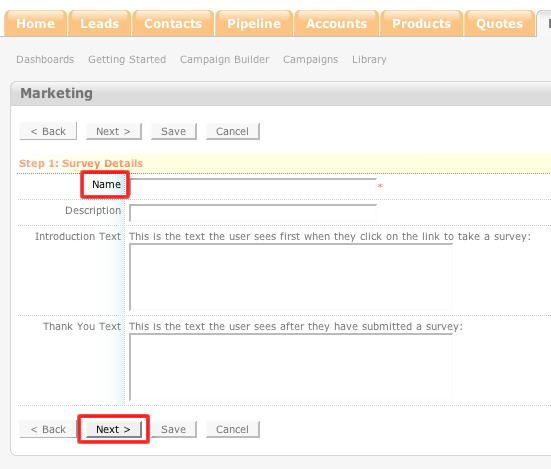
- Click Add a Question.
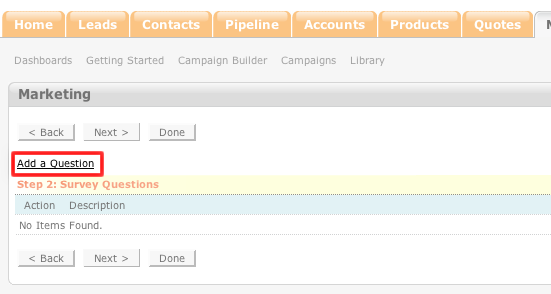
- Enter a question into the "Question" field.
- From the drop-down menu, select the type of question form the "Question Type" field.
- If you would like to save the question and then add another question, click Save & Add. If this is the only question that you would like to add to the survey,
click Save.
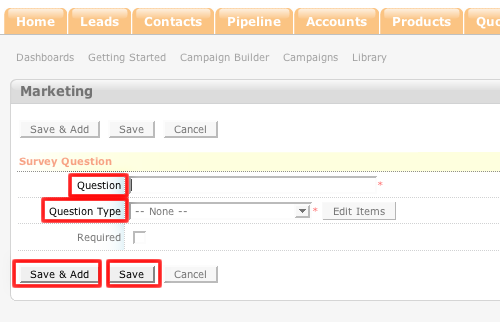
- If you are finished with this survey, click Done.
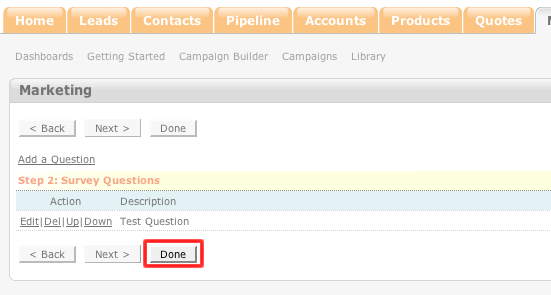
- If you would like to preview the survey, click Preview.