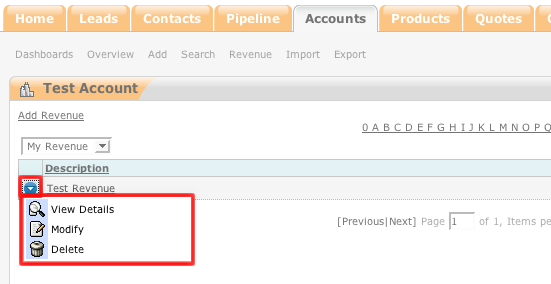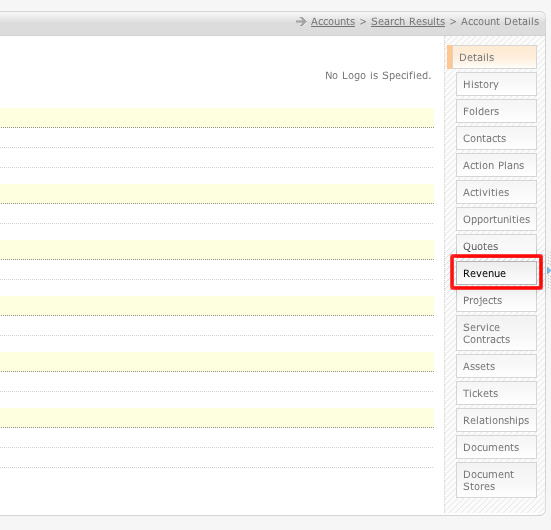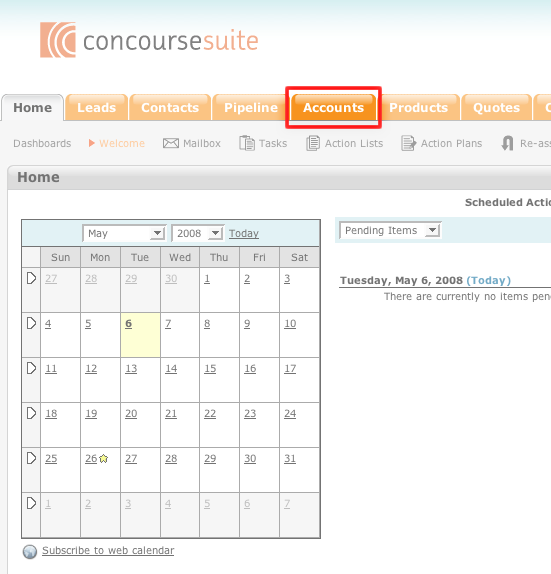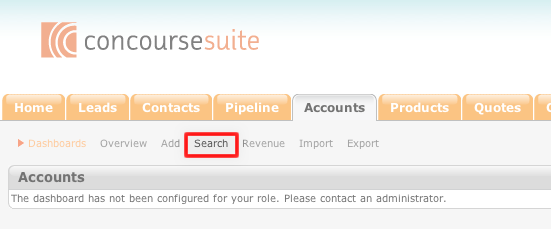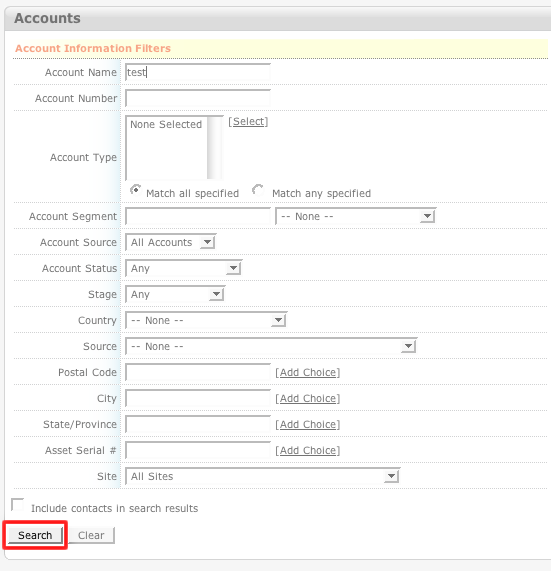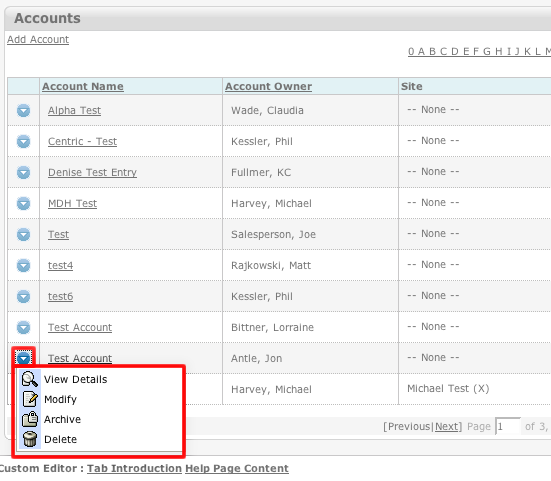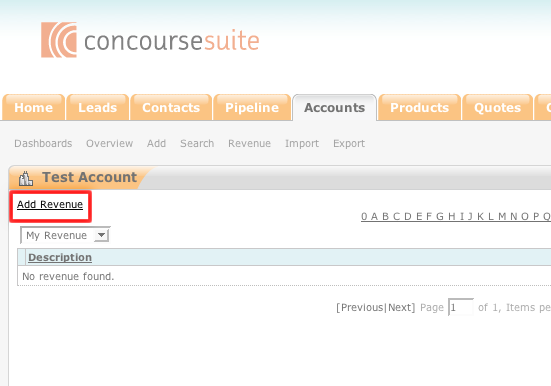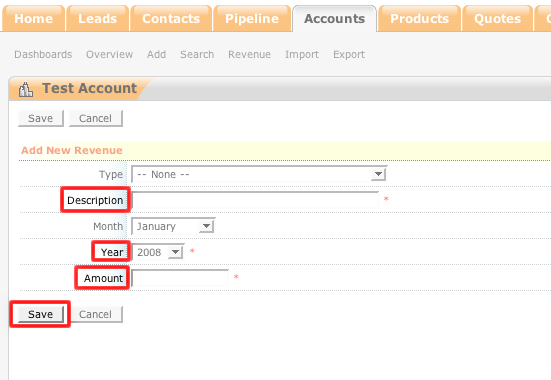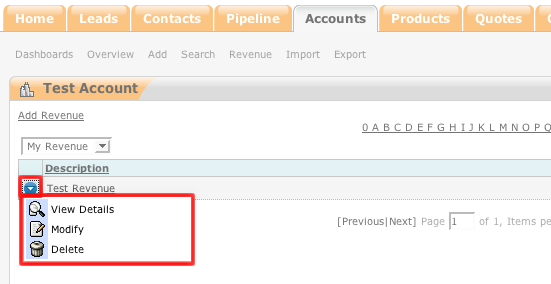How to Add Account Revenue
- Login to your ConcourseSuite site.
- Click on the “Accounts" tab.
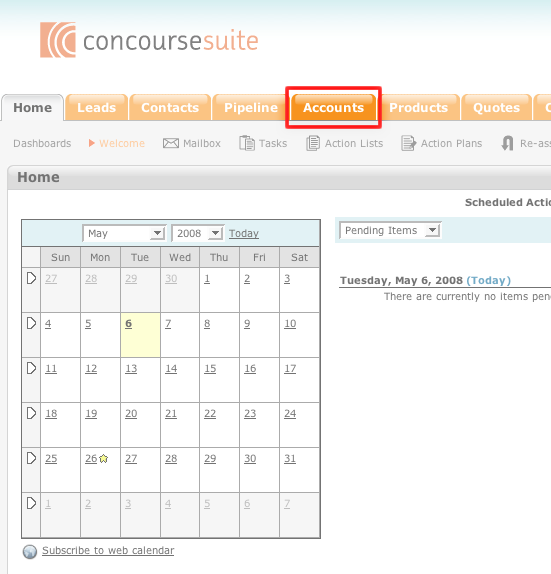
- Select Search.
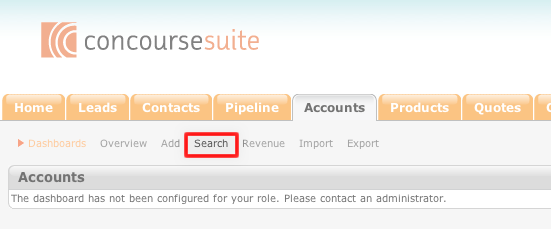
- Enter the search terms into the appropriate fields. If you leave all of the search fields open, the search will return all of the account records in the system.
- Click Search.
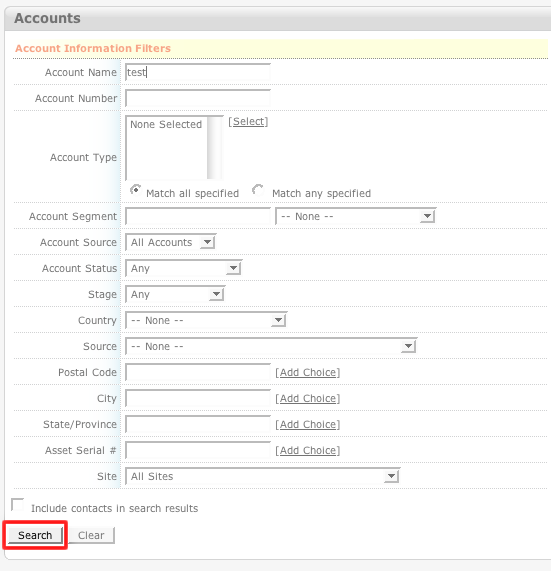
- Click the blue action icon to the left of the account that you wish add revenue to.
- Click View Details.
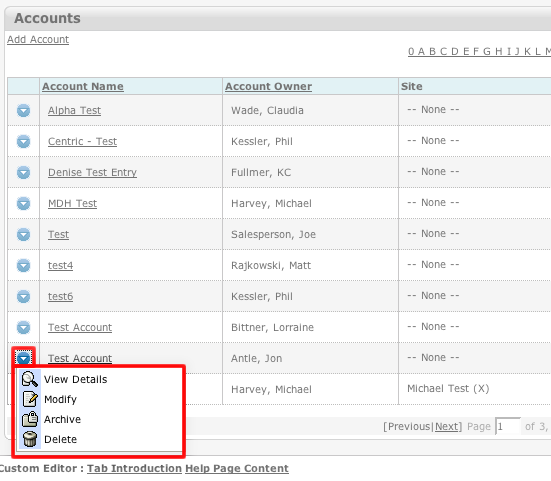
- Click the Revenue tab on the right-hand side of the page.
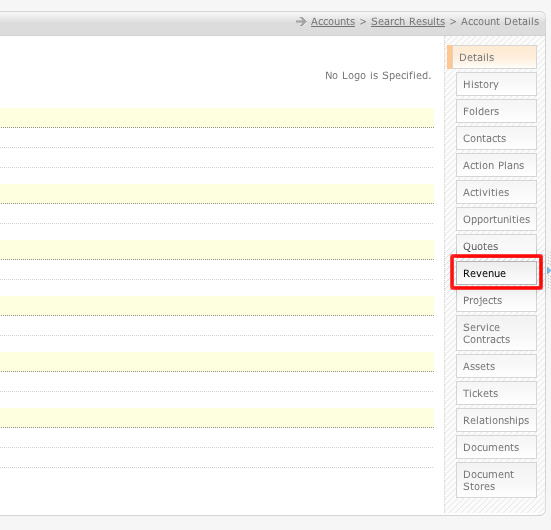
- Click Add Revenue.
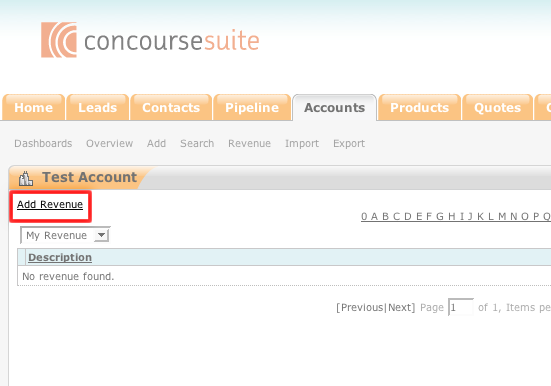
- Fill-out the "Description," "Year," and "Amount" fields.
- Click Save.
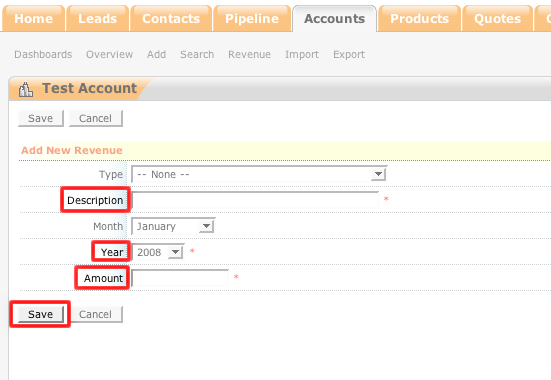
- If you would like to perform an action on the Revenue, click the blue action to the left of it.