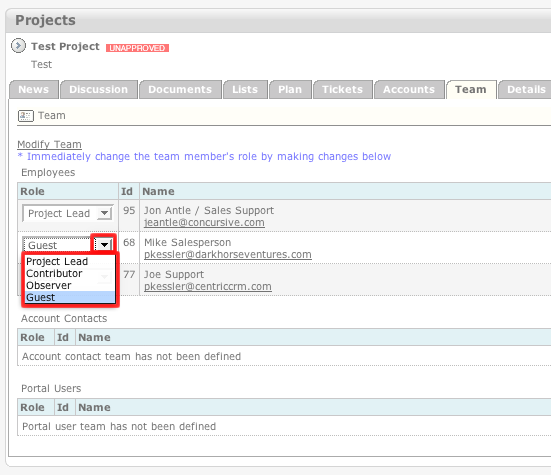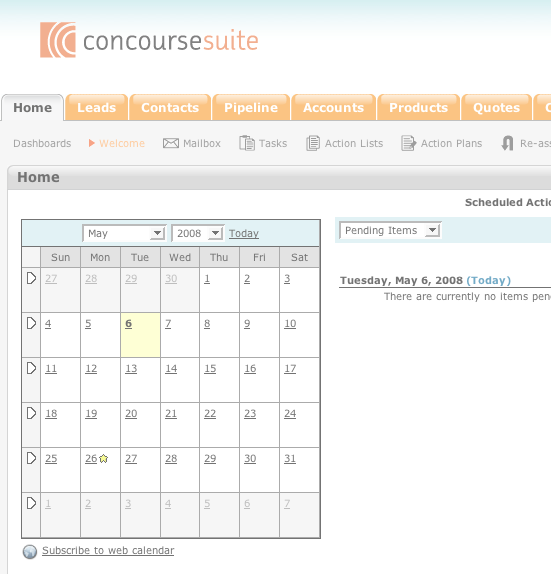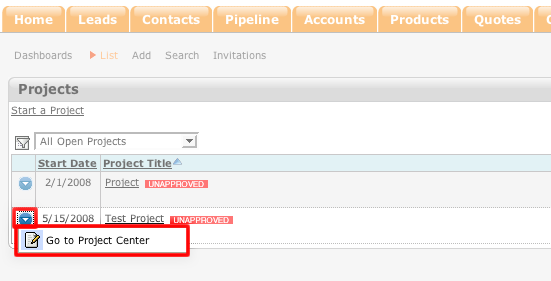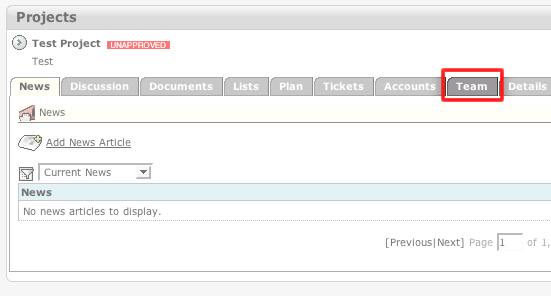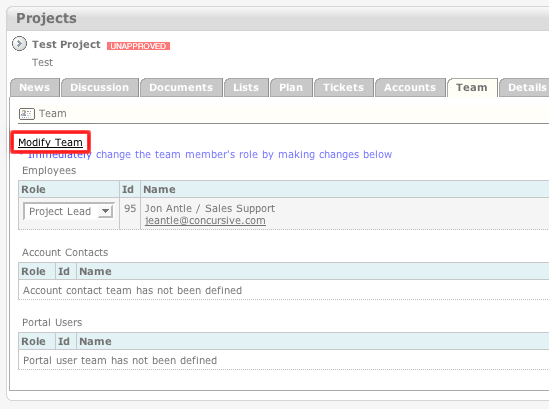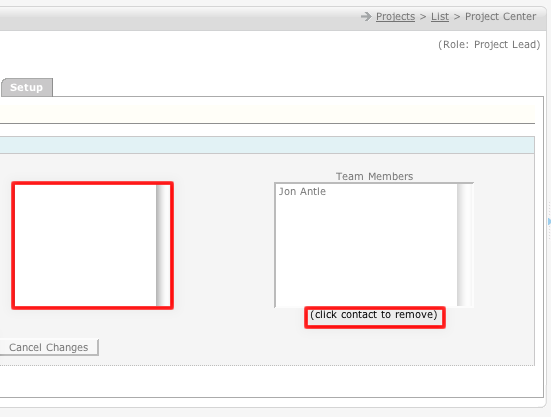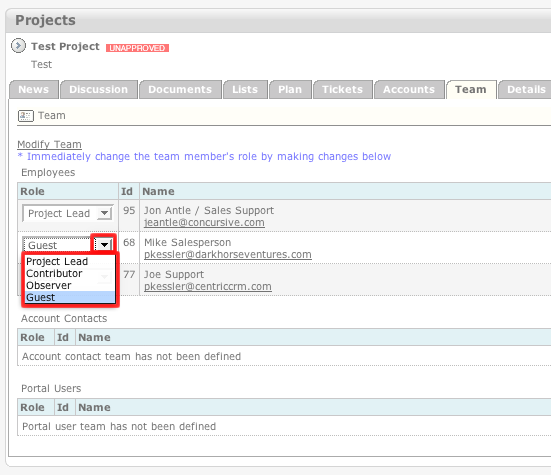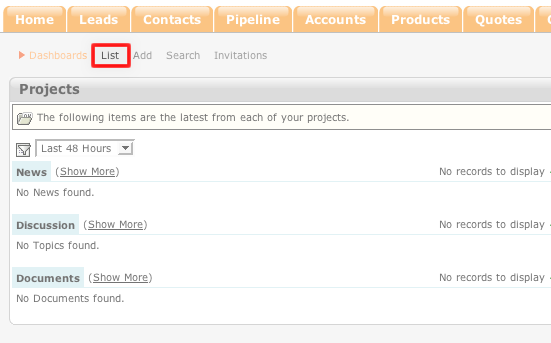How to Setup a Team
- Login to your ConcourseSuite site.
- Click on the “Projects" tab.
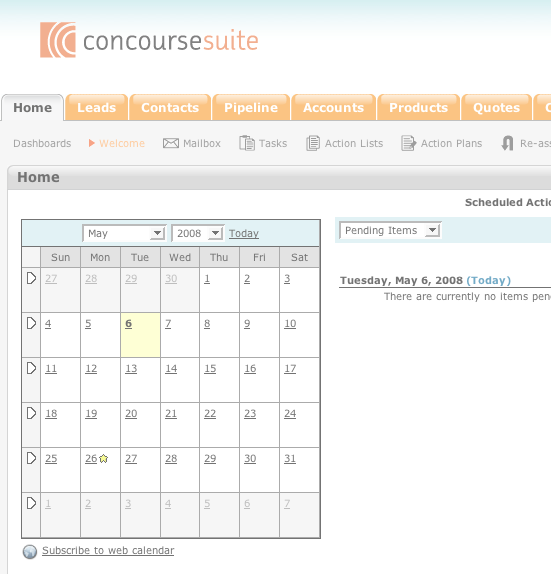
- Select List.
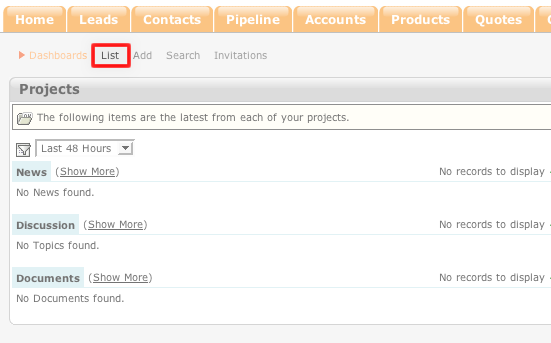
- Click the blue action icon to the left of the project that you want to setup a team for.
- Click Go to Project Center.
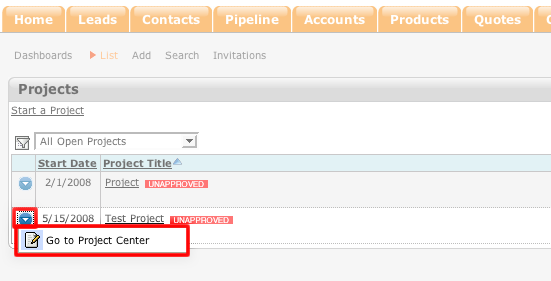
- Click Team.
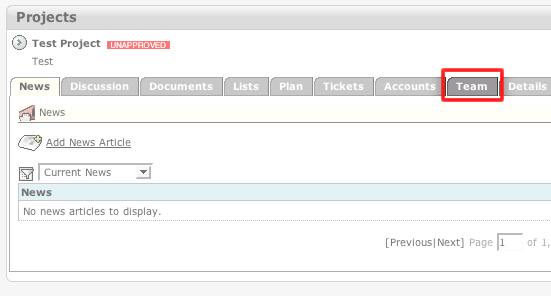
- Click Modify Team.
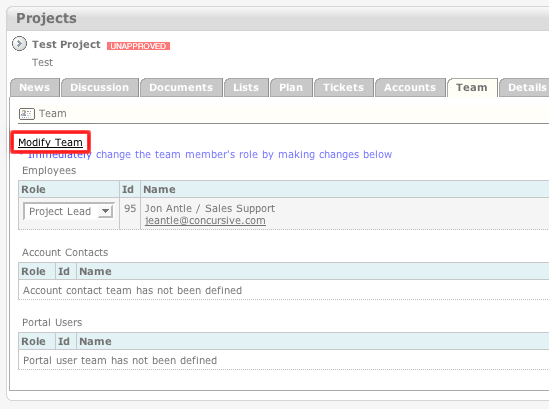
- To select the members of the team, select from the various categories displayed in the three boxes. The first box gives you several categories that users have been divided
into. When you click one of these categories, a second grouping of categories will open in the next box to the right. Click the appropriate category and a group of users that
fell under that category will be displayed in the next box to the right. When you click one of the users, they will be added to the project's team.
- If you would like to remove a user from the team, simply click their name in the far right-hand box.
- Click Update Team.

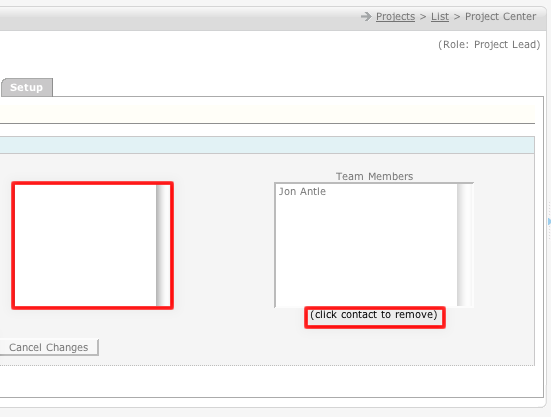
- To setup the roles for the new team members, click on the drop-down list to the left of the user's name and select the appropriate role.