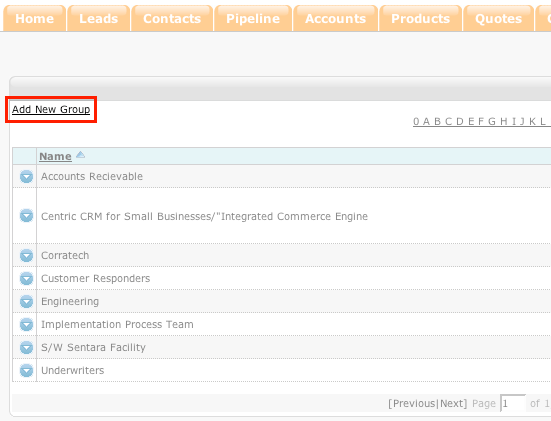How to Manage Groups
The Manage Group function allows the system administrator to put teams of users together from various roles. For example-- a Help Desk test group is being assembled. The users participating in the group belong to different roles, including a marketing manager and a product manager. Group membership is visible in the vertical tabs of the detail user view.
- Login to your ConcourseSuite site.
- Click on the Admin tab.
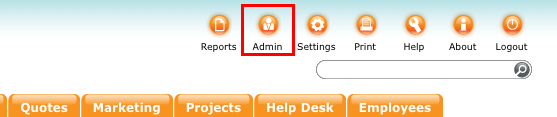
- A new window appears with a list of options that can be customized by any administrative user.
- Select Manage Groups
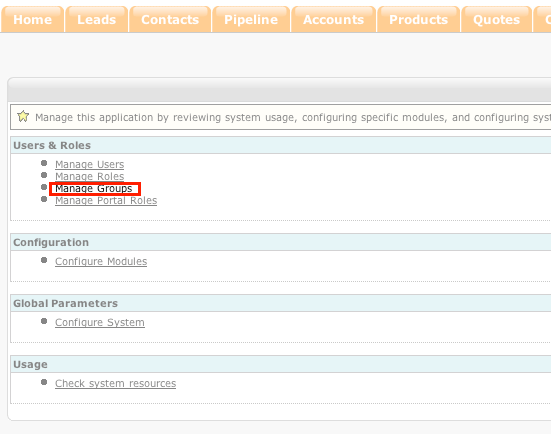
- A window will appear with all existing groups.
- Select Add New Group
- A window appears to begin the Add Group process.
- Create a Group Name.
- Select Add a User From.
- Select a Department.
- Select a Contact.
- Repeat until the desired contacts are assembled.
- Select Save to add the group or Cancel to return to the main group window.
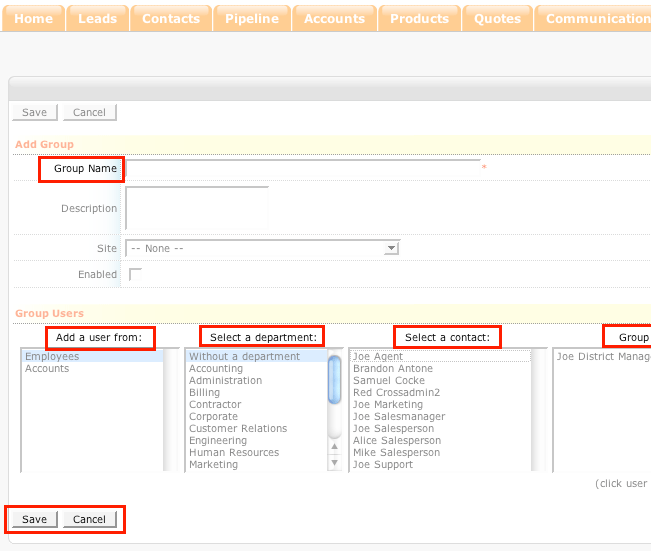
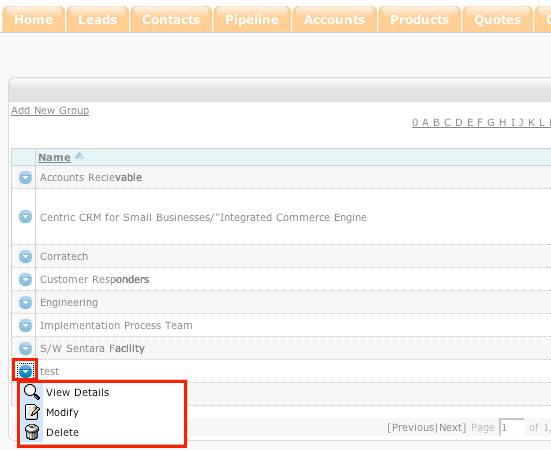
Note: When viewing the list of existing groups, there are three options: View Details, Modify, and Delete.