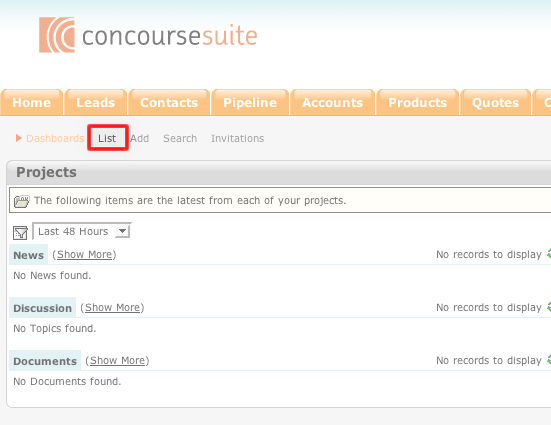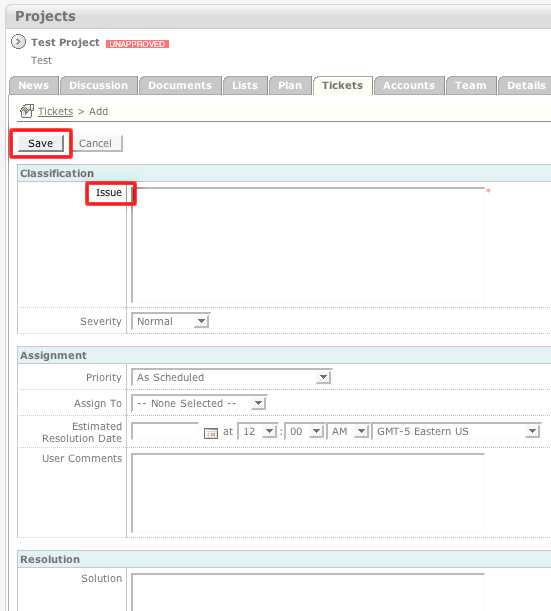Concursive ConcourseSuite CRM Help
Help > Modules > Projects Module >How To: Add a Ticket to a Project
How to Add a Ticket to a Project
- Login to your ConcourseSuite site.
- Click on the “Project" tab.
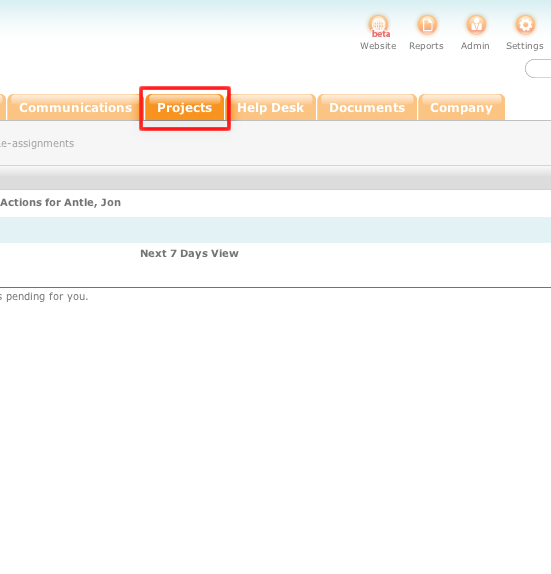
- Select List.
- Click the blue action icon to the left of the project that you would like to add a ticket to.
- Click Go to Project Center.
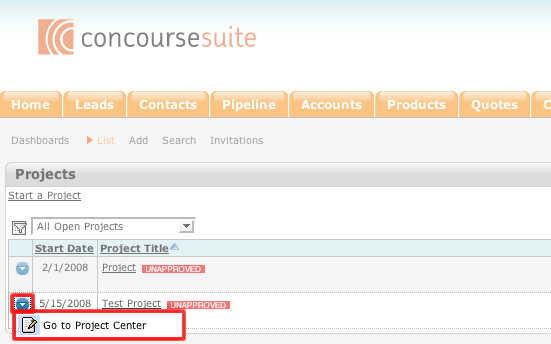
- Click Tickets.
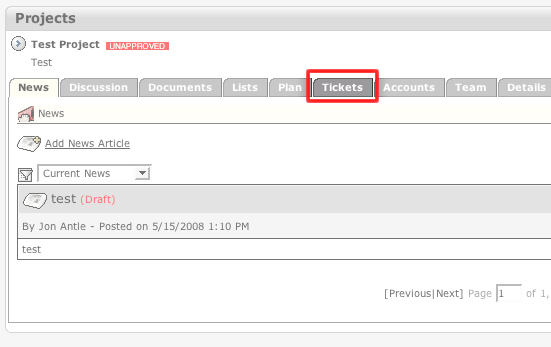
- Click New Ticket.
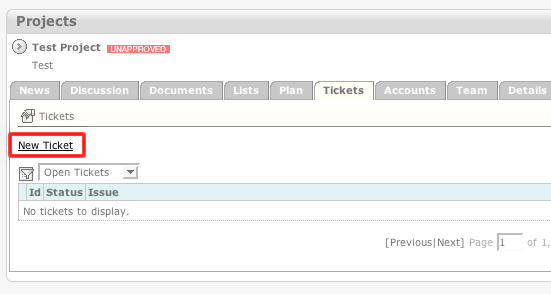
- Enter the issue into the "Issue" field.
- Enter any other pertinent information into the appropriate field.
- Click Save.