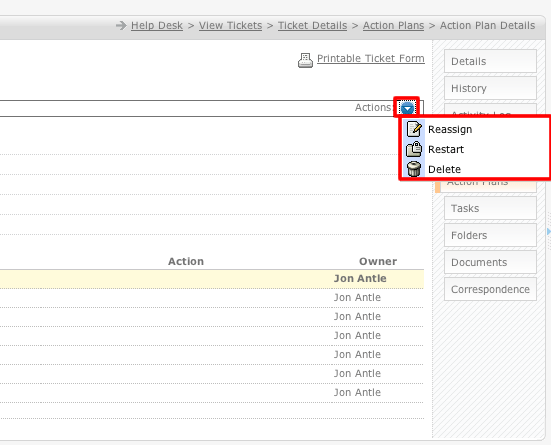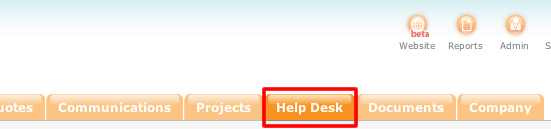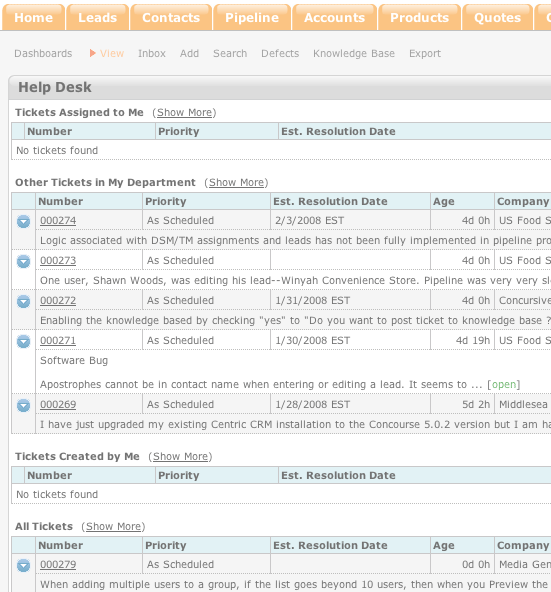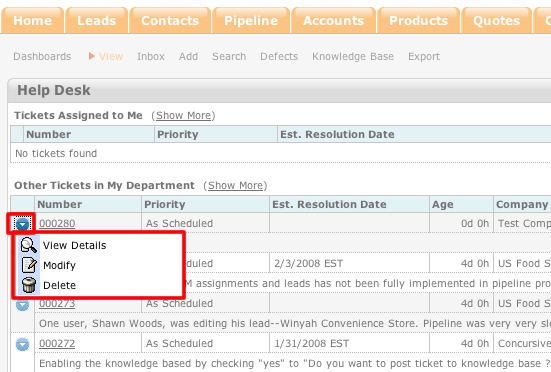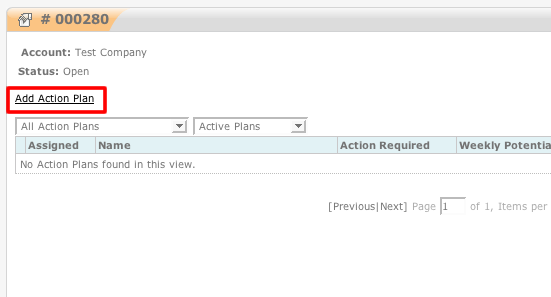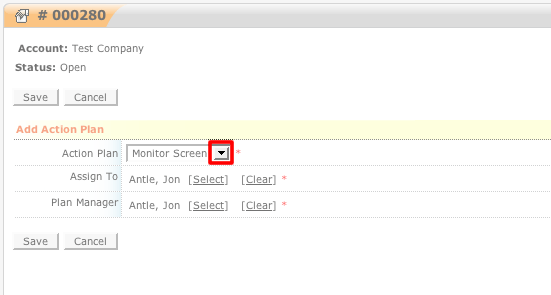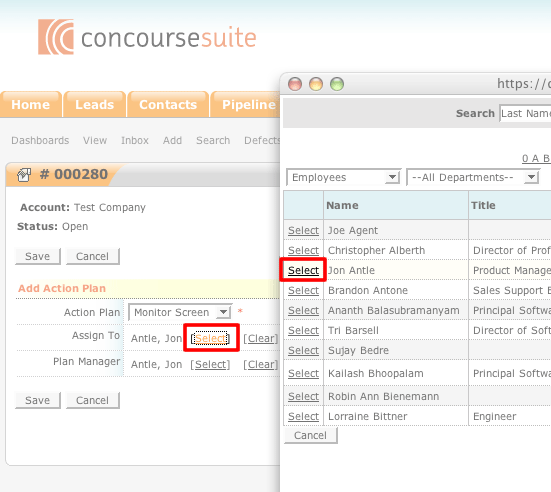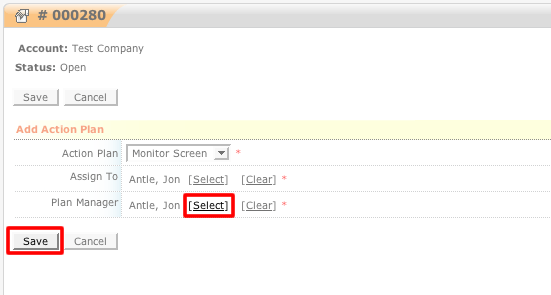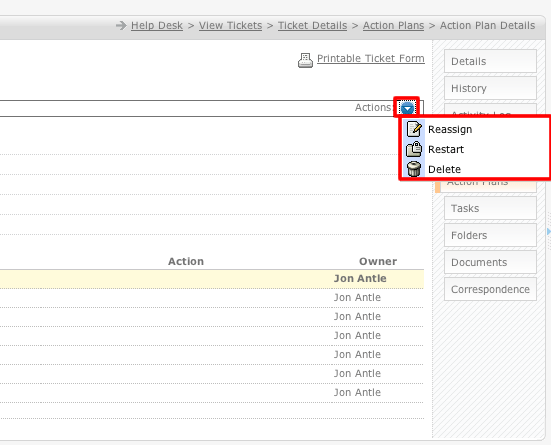How Assign an Action Plan
- Login to your ConcourseSuite site.
- Click on the "Help Desk" tab.
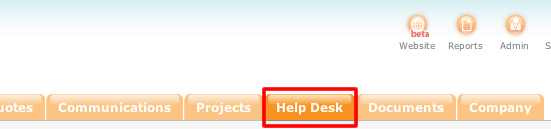
- Click on View in the module's sub-menu.
- A summary view of all of the tickets will appear.
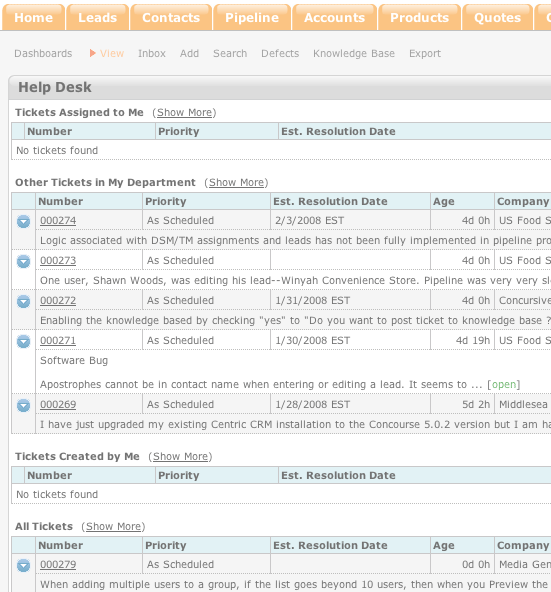
- Click on the blue action icon to the left of the ticket number. Select View Details.
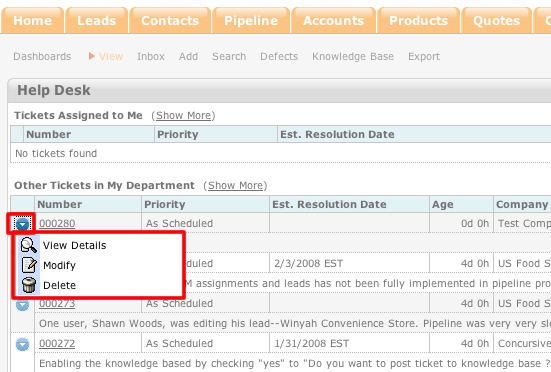
- Select Action Plans from the vertical set of tabs.

- Select Add Action Plan.
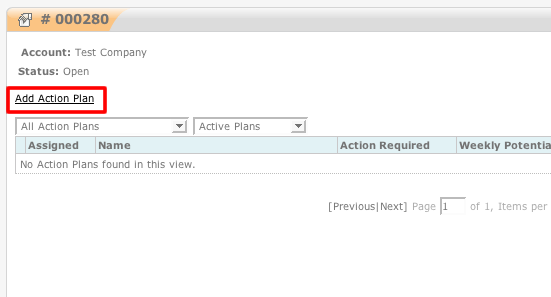
- Select the desired action plan from the drop down menu.
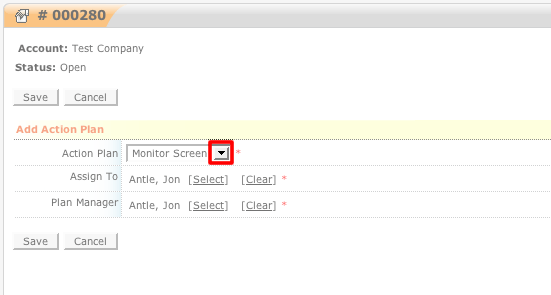
- Clicking on Select, next to "Assign To," will open a pop-up window with different sorting views of your sites employees, accounts, etc.
- Click on Select, next to the appropriate choice, to choose the individual and to return back to the main window.
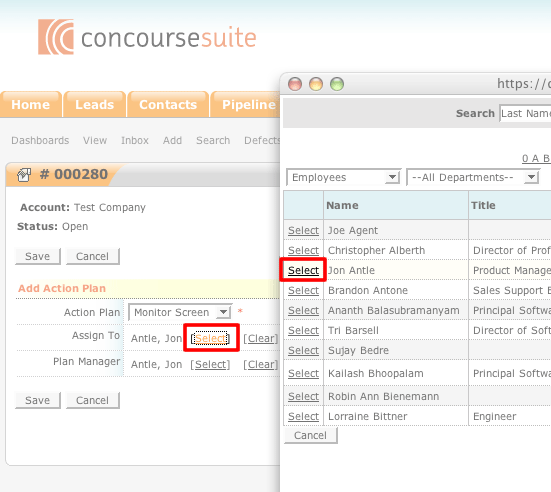
- The plan manager field will default to your name, however, to change it, click on Select. You will be taken through the same process as choosing the assignee.
- Select "Save" to view the details of the plan or "Cancel" to return to the main plan page.
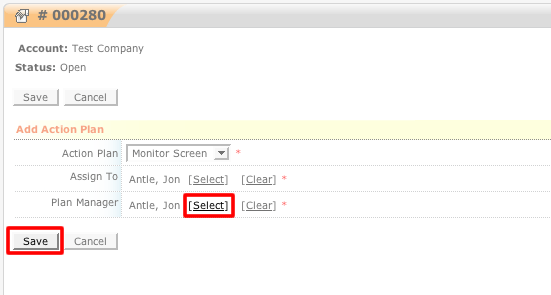
- This is the layout of the action plan once it is assigned. By clicking on the blue action icon, the three actions that can be performed on the plan will appear.