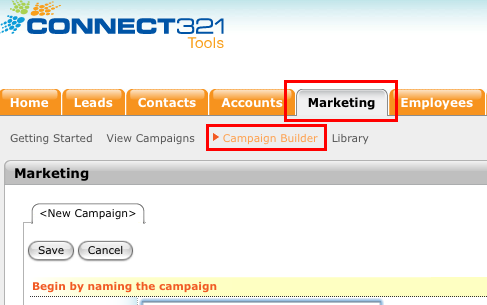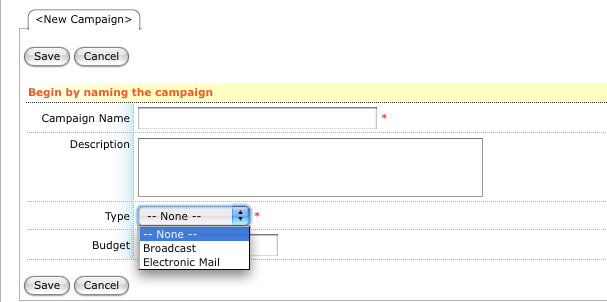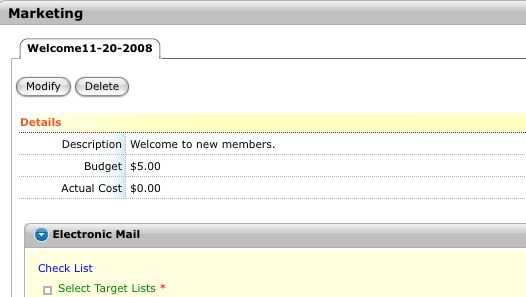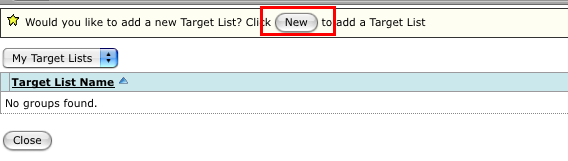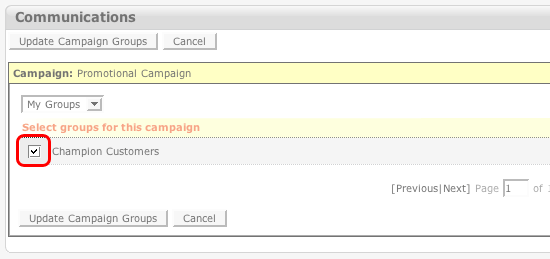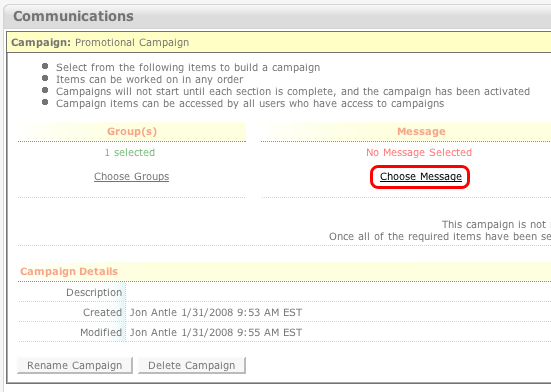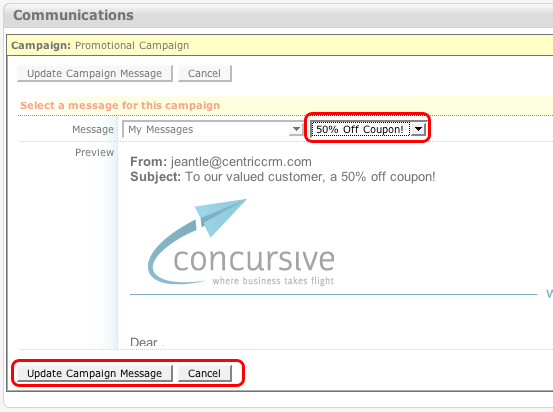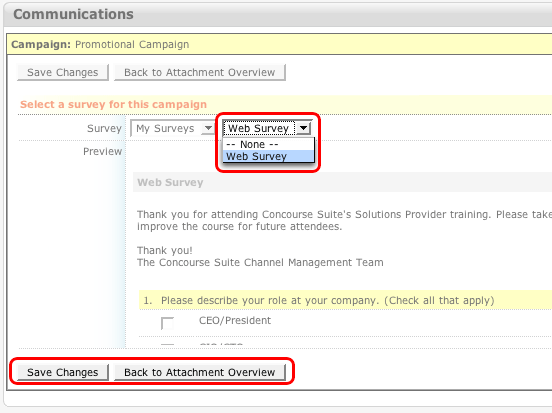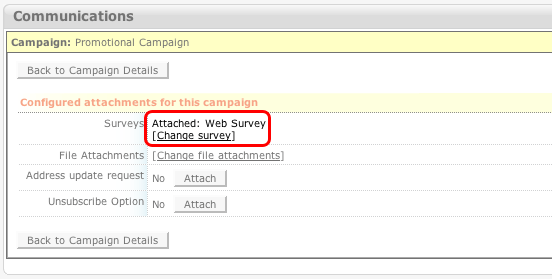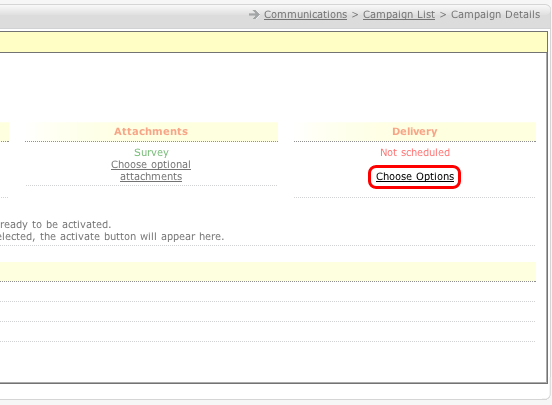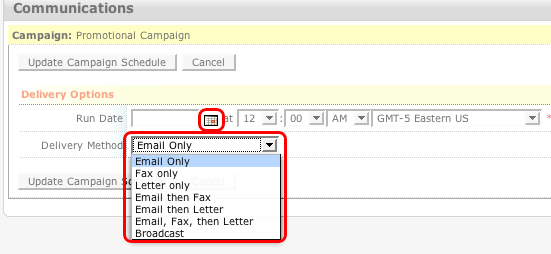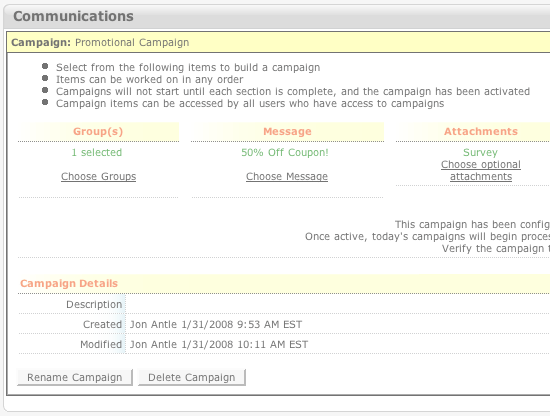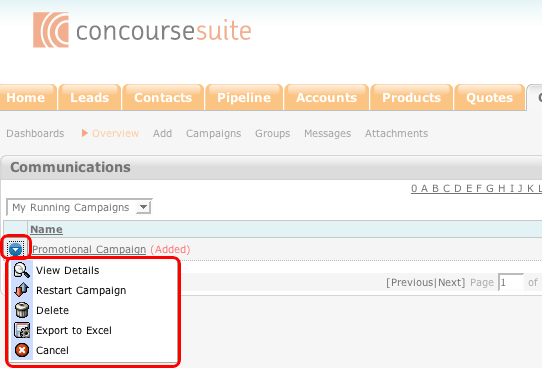How to Add a Campaign
- Access ConcourseSuite.
- Click on the "Marketing" tab.
- Select the Campaign Builder sub-tab.
- "Campaign Name" is required. Some people choose a few letters and a date for the name with details in the description area.
- "Type" must also be completed. Broadcast is another word for Text Messenging. You may only choose one type here, but you can add another component later.
- If you want a record of the budgeted amount for this campaign enter it. Do not use the $ sign. Select Save to continue building this campaign, or "Cancel" to return to the dashboard
view.
- After selecting Save, the campaign details view appears.
- Proceed to the Check List. Select Target Lists. Select New to
- Select the check box(s) of the groups you would like to include.
- Select "Update Campaign groups" or "Cancel" to return to the unchanged campaign details
view.
- Select Choose Message
- Select the Message by using the drop-down menu.
- Select "Update Campaign Message" or "Cancel" to return to the unchanged campaign details
view.
- Select "Choose Optional Attachments"
- Select "Change Survey" to add a survey
- Select the "Survey" from the drop-down menu.
- Select "Save Changes" or "Back to Attachment Overview" to add another attachment
- The survey will appear in the attachment overview
- Select "Choose Options"
- Select the "Run Date" from the calendar icon to the right or enter it in manually
- Select the "Delivery Method"
- Select "Update Campaign Schedule" to save this information or "Cancel" to return to an unchanged campaign details view
- Select "Click to Activate"
- Once you activate it, it will appear in the dashboard view.
- There are five options available: "View Details," "Restart Campaign," "Delete," "Export to
Excel," and "Cancel."