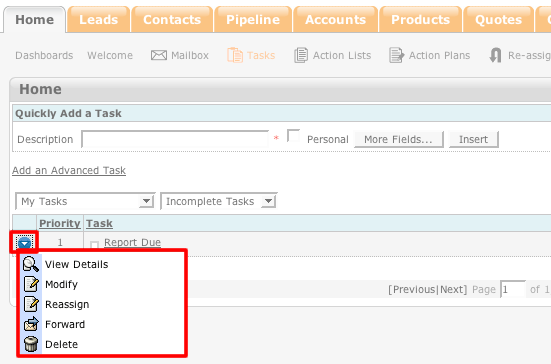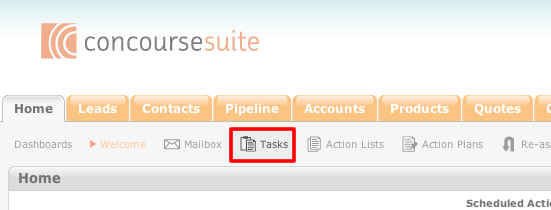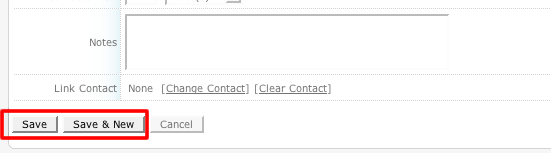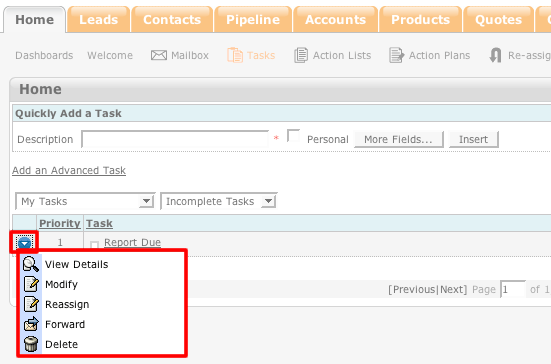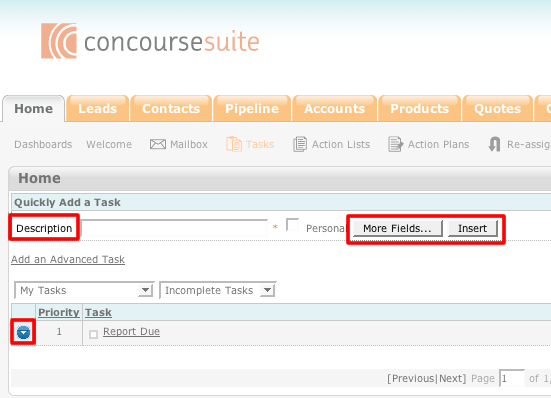How to Add a Task
- Access your ConcourseSuite site.
- In the sub-menu for the Home Page module, click on Tasks.
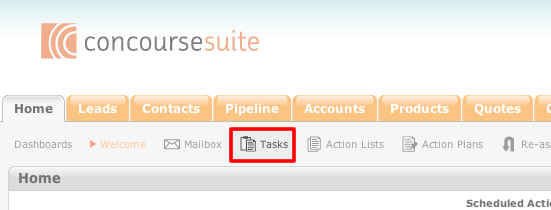
- To add a new task, you can either quickly add it to the list or add it to the list through an advanced process.
- To quickly add a task, simply enter a description of the task in the "Description" field and click Insert. Once it is placed into the task list, you can then edit
the task using the action icon.
- To do a more advanced addition, enter a task description and the click More Fields.
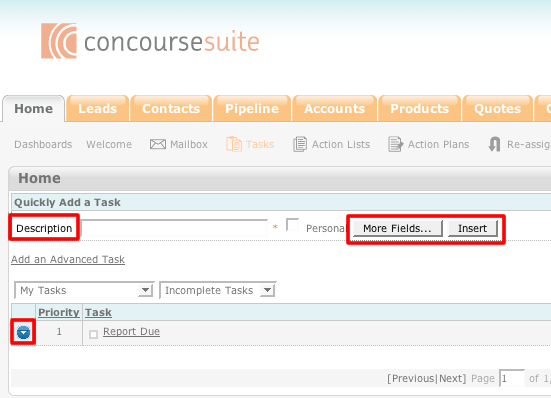
- The new page that you will be taken to will allow you to insert additional pertinent information into the task.
- Once you have entered all pertinent data, click on Save to insert the task into the task list or click on Save & New to insert the task into the list and be
taken to a new add task screen.
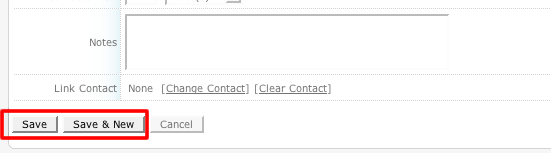
- Once the task has been inserted into the list, you can then perform actions on the task by clicking on the blue action icon to the left of the task.