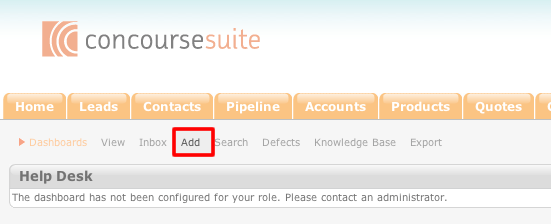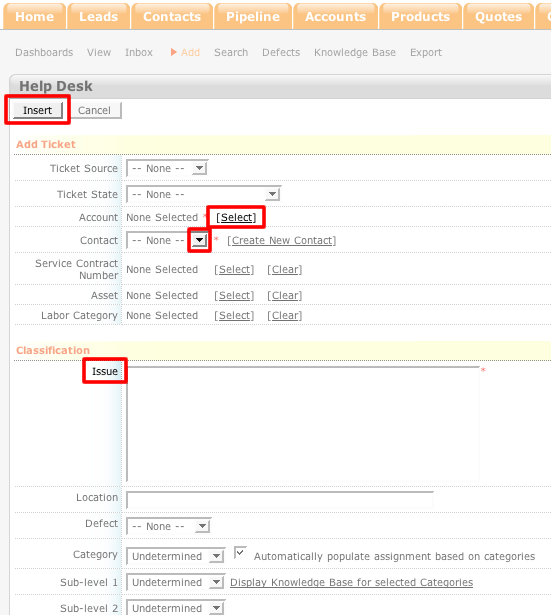How to Add a Ticket
- Login to your ConcourseSuite site.
- Click on the "Help Desk" tab.
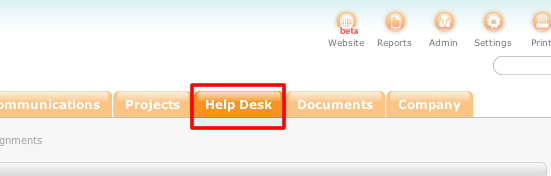
- Select Add
- On the Add Ticket page, enter as much information into the fields as possible. The fields with a red asterisk next to them are mandatory and must have information entered into them.
- Once the information has been entered, select Insert.
- Once the Insert button has been selected, the new ticket will be placed into the ticket list.