How to Create Re-Assignments
- Login to you ConcourseSuite site.
- From the Home Page module's sub-menu, click on Re-Assignments.
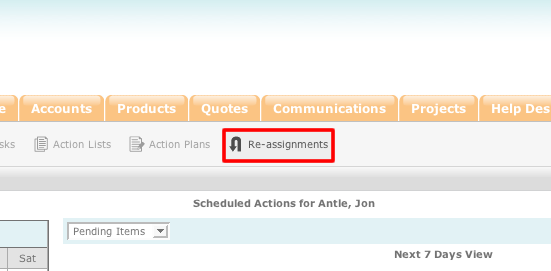
- You will be taken to the re-assignment page. Use the drop-down list at the top of the page to select the user from your hierarchy that you would like to reassign the data from.
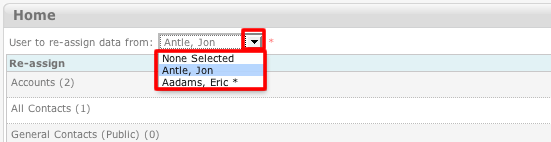
- Once you have selected a user, their data will be populated next to the respective categories.
- Go to the category that you wish to re-assign data from and select the drop down list to the right of the category. From this list, select the user that you would like to assign the data to.
- Once you have finished making the necessary re-assignments, click the "Update" button.
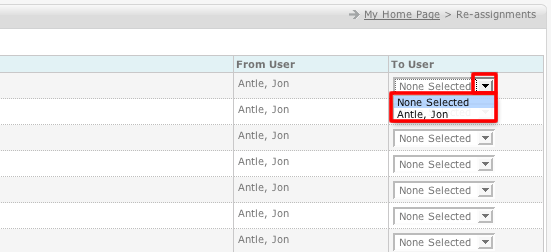
- Once you click "Update," the data will be re-assigned to the new user.